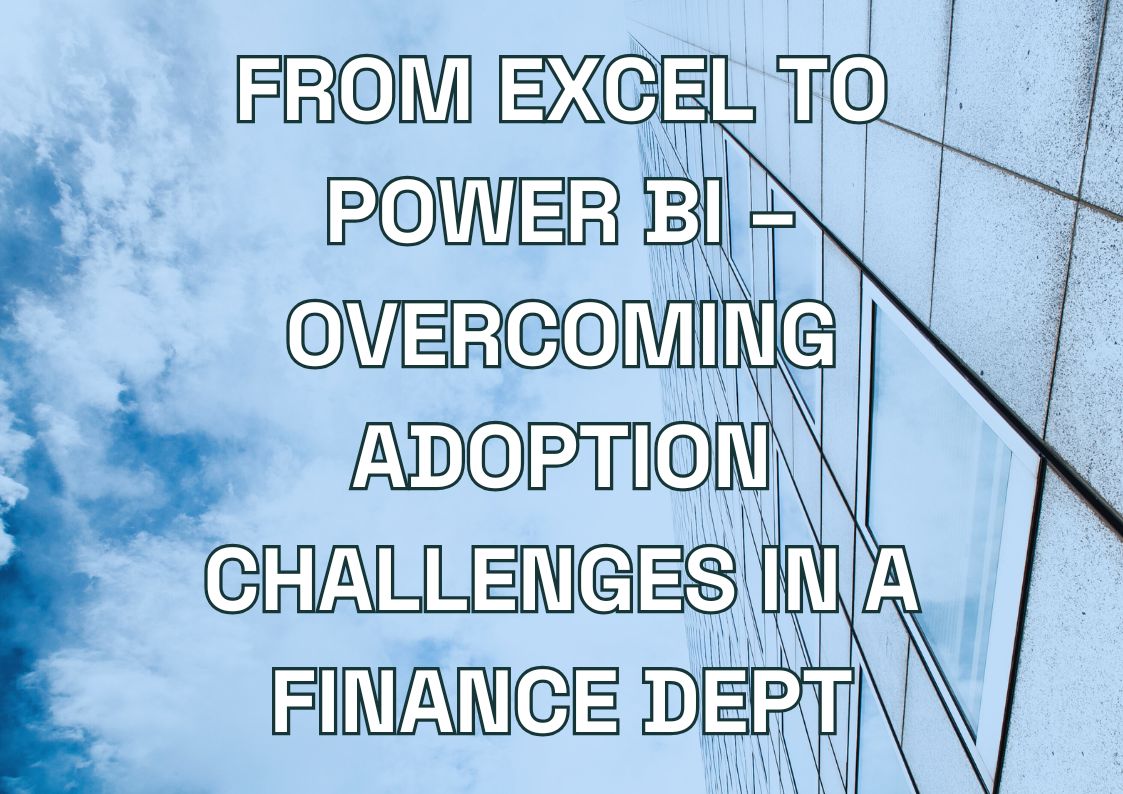Integrating Salesforce with Power BI empowers businesses to transform raw CRM data into actionable insights through advanced analytics and dynamic visualizations. This guide provides a comprehensive overview of the integration process, highlighting the benefits of combining Salesforce’s CRM capabilities with Power BI’s data modeling and reporting tools. From setting up secure connections to creating tailored dashboards, learn how to leverage this integration to enhance decision-making, streamline operations, and unlock growth opportunities for your organization.
Why Integrate Power BI with Salesforce?
Salesforce, as a leading Customer Relationship Management (CRM) platform, houses invaluable data about customer interactions, sales pipelines, and marketing performance. Pairing this with Power BI unlocks advanced analytics and interactive visualizations, enabling businesses to gain significant value. For example, a retail company can analyze customer purchase patterns using Power BI dashboards to improve inventory management and tailor marketing campaigns. Similarly, a manufacturing firm might track production efficiency by integrating Salesforce data with Power BI, identifying bottlenecks and streamlining operations.
- Gain actionable insights: Understand sales trends, customer behaviors, and campaign performance through visually compelling dashboards.
- Enhance decision-making: Equip leadership teams with real-time data for strategic planning.
- Improve operational efficiency: Streamline reporting processes by consolidating data into a single source of truth.
- Increase ROI: Identify opportunities for growth and optimize resource allocation based on data-driven insights.
Power BI’s AI-enhanced predictive analytics and forecasting of Salesforce data show sales teams what will happen next in their pipeline. The system examines historical deal data, customer interactions, and market patterns to:
- Calculate which deals are most likely to close
- Show when specific customers might need attention
- Predict quarterly sales numbers with precise accuracy
- Identify the best times to contact different customer groups
Sales teams use these predictions to focus on the right opportunities and close more deals. For example, a software company using this AI analysis can increase its deal closure rate by spotting early warning signs of customer hesitation and addressing concerns proactively.
For organizations aiming to make smarter decisions and maintain a competitive edge, integrating Salesforce with Power BI is a game-changer.
Ready to Integrate NetSuite and Power BI?
Streamline your operations, enhance decision-making, and unlock real-time insights by integrating NetSuite with Power BI. Our experts are here to help you every step of the way—from initial setup to full-scale implementation.
Get in touch with our team and take the first step towards powerful integration solutions.

Our team is ready to help you connect NetSuite and Power BI to transform your data into actionable insights.

Preparing for the Integration: What You Need to Know
Before diving into the integration process, it’s crucial to prepare adequately to avoid disruptions and ensure a smooth setup. Key considerations include:
1. Account Permissions
- Ensure you have the necessary admin permissions in both Salesforce and Power BI to enable integration and access required datasets.
- Verify that your Salesforce license supports API access (required for the integration).
2. Required Tools
- Power BI Desktop: For setting up the connection and creating initial reports.
- Salesforce API Credentials: API username, password, and security token are essential.
3. Data Mapping and Objectives
- Identify the Salesforce objects (e.g., Leads, Opportunities, Accounts) you want to analyze in Power BI.
- Define clear objectives for your dashboards to ensure relevant and actionable insights. Common objectives might include tracking sales growth, monitoring customer engagement metrics, or analyzing regional performance to identify areas for improvement.
4. Security and Compliance
- Adhere to data privacy regulations (e.g., GDPR, CCPA) and implement role-based access controls to protect sensitive customer information.
A Step-by-Step Guide to Connecting Power BI to Salesforce
Follow these steps to establish a seamless connection between Salesforce and Power BI:
Step 1: Install Salesforce Reports in Power BI Desktop
- Open Power BI Desktop and navigate to Get Data.
- Select Online Services and choose Salesforce Reports or Salesforce Objects based on your needs.
Step 2: Log In to Salesforce
- Enter your Salesforce login credentials, including your username, password, and security token.
- Approve the access request to enable Power BI to retrieve data.
Step 3: Select Data Tables
- Choose the Salesforce tables or reports you want to analyze (e.g., Opportunities, Accounts, or custom objects). Prioritize tables based on your business needs, such as selecting Opportunities for sales forecasting or Accounts to understand customer segmentation. This ensures the most relevant data is readily available for actionable insights.
- Preview the data to ensure you have selected the correct fields and tables.
Step 4: Transform and Model Data
- Use Power Query Editor to clean and transform the data as needed. This may include:
- Removing unnecessary columns.
- Renaming fields for clarity.
- Merging tables to create relationships between datasets.
Step 5: Build Dashboards and Visualizations
- Design dynamic dashboards in Power BI to present key metrics such as:
- Sales performance by region.
- Pipeline health.
- Customer lifetime value (CLV).
Step 6: Publish and Share Reports
- Publish your reports to the Power BI Service to enable sharing with stakeholders.
- Set up scheduled refreshes to ensure data remains up-to-date.
Power BI to Salesforce Connection Options
Several methods exist for connecting Power BI to Salesforce, each catering to specific needs and capabilities:
- Using Standard Power BI Connectors
- Salesforce Objects: Access standard objects in Salesforce with relationship columns included. Suitable for retrieving detailed datasets without row limits.
- Salesforce Reports: Extract data from pre-built or custom Salesforce reports. Ideal for quick analysis but limited to 2000 rows per report.
- Using Integration Apps
Applications like MuleSoft or Zapier can bridge the gap between Salesforce and Power BI for more complex workflows or customized integrations. - Using Microsoft Power BI Apps
Microsoft provides apps tailored for Salesforce integration, offering simplified setup and compatibility with existing Power BI environments.
Benefits of Power BI – Salesforce Integration
Power BI is a powerful business intelligence tool that can easily integrate with Salesforce, offering several benefits:
- Effortless Setup: The integration can be configured quickly, enabling teams to start analyzing data without delays.
- Real-Time Data Processing: Perfect for dynamic businesses, enabling instant insights and timely decisions.
- Cross-Platform Functionality: Ensure all employees have access to consistent data across devices and platforms.
Limitations of Power BI – Salesforce Integration
While the integration is powerful, some limitations include:
- Row Limits in Salesforce Reports: Data retrieval from Salesforce Reports is capped at 2000 rows. To overcome this, use the Salesforce Objects connector.
- API Access Restrictions: Trial accounts in Salesforce do not provide API access, limiting integration capabilities.
Best Practices for Optimizing Data Integration
To maximize the value of your Power BI and Salesforce integration, consider these best practices:
- Focus on Data Quality
Regularly review Salesforce data for inaccuracies or duplicates to ensure reliable reporting. - Leverage Incremental Refresh
Use Power BI’s incremental refresh feature to optimize performance and handle large datasets effectively. - Create Role-Specific Dashboards
Tailor dashboards for different roles, such as sales managers, marketers, and executives, to deliver actionable insights relevant to their needs. - Monitor Performance
Continuously track query performance and optimize calculations or visuals that slow down reports. - Implement Robust Security
Use Power BI’s row-level security (RLS) to ensure users only access data relevant to their roles.
Visualizing Salesforce Data in Power BI: Tips and Examples
Creating impactful visualizations is key to unlocking the full potential of your Salesforce data. Here are some tips and examples:
Tips:
- Use KPIs and Cards: Highlight essential metrics such as sales targets achieved, top-performing sales reps, or average deal size.
- Incorporate Filters and Slicers: Enable users to explore data by region, product, or time period.
- Apply Conditional Formatting: Use color coding to emphasize trends or outliers in sales performance.
Examples:
- Pipeline Dashboard: Visualize the health of your sales pipeline with charts showing deal stages, win rates, and bottlenecks.
- Customer Insights: Analyze customer segmentation based on demographics, purchase behavior, and engagement levels.
- Sales Trends: Display year-over-year growth, monthly revenue, and regional performance through line and bar charts.
Troubleshooting Common Issues in the Integration Process
Even with thorough preparation, challenges can arise. Here’s how to address common issues:
- Authentication Errors
- Ensure your security token is up-to-date and matches your Salesforce account.
- Confirm that API access is enabled for your Salesforce profile.
- Data Mismatch
- Validate field mappings between Salesforce and Power BI to ensure correct data is displayed.
- Check for discrepancies caused by custom fields or objects.
- Performance Bottlenecks
- Optimize large datasets by filtering unnecessary fields and using aggregations in Power Query.
- Enable incremental refresh for efficient data updates.
- Dashboard Refresh Failures
- Review data refresh schedules and credentials in the Power BI Service.
- Resolve connectivity issues by testing the Salesforce API connection.
Conclusion: Leveraging Power BI and Salesforce for Business Success
Integrating Power BI with Salesforce provides businesses with a powerful toolkit for data-driven decision-making. By combining Salesforce’s CRM capabilities with Power BI’s analytics, organizations can:
- Gain deeper insights into customer behavior and sales trends.
- Enhance collaboration through shared, interactive dashboards.
- Drive growth by making strategic, data-informed decisions.
Ready to transform your Salesforce data into actionable insights? Start your integration journey today and unlock the potential of connected analytics.
Let's talk about your IT needs

Let me be your single point of contact and lead you through the cooperation process.
Choose your conversation starter
Signed, sealed, delivered!
Await our messenger pigeon with possible dates for the meet-up.