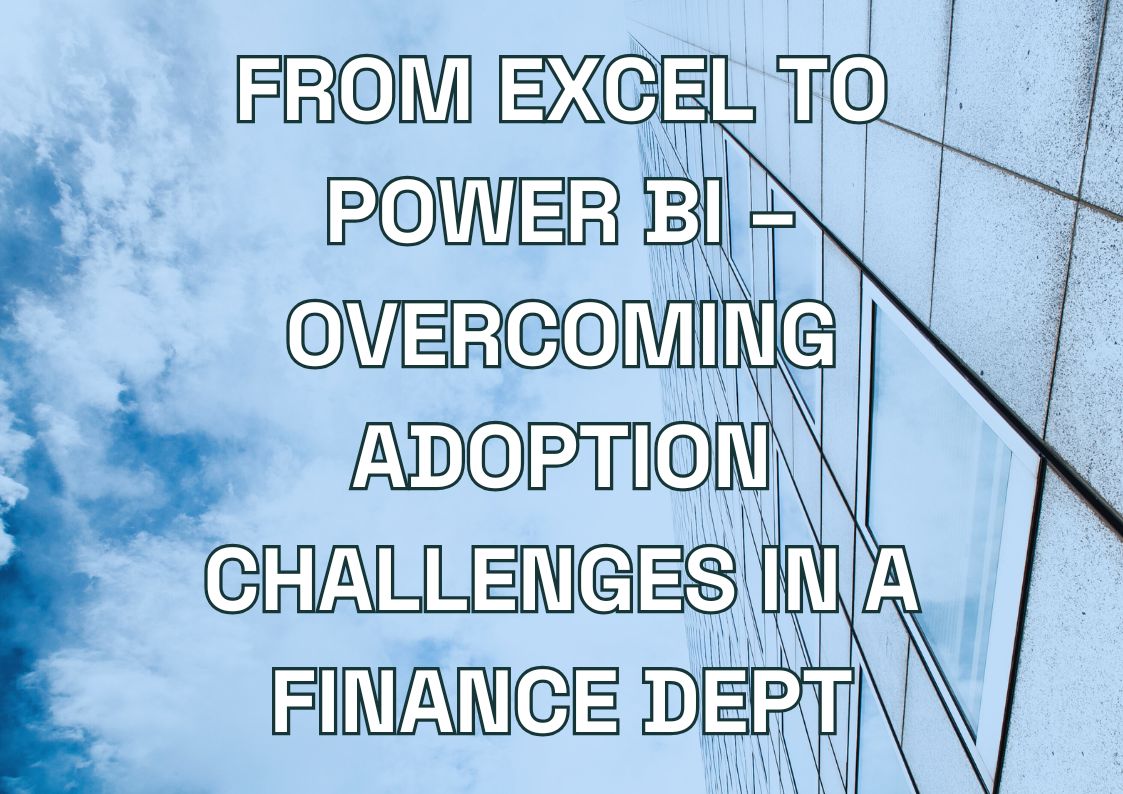In a world awash with data, the difference between reports that inform and those that inspire action often comes down to one thing: how smart your analytics engine really is. For Power BI teams aiming to move beyond dashboards that just look good to ones that actually drive business decisions, mastering DAX functions in Power BI is essential.
In this practical guide, we’ll break down what DAX is, why it matters, and how using it strategically can elevate the way your business interacts with data. From comparing DAX to Excel logic, to showcasing real-world use cases and business wins, we’ll walk you through how to transform your Power BI environment into a true insights engine.
What Is DAX in Power BI and Why Should You Care?
If Power BI is the engine of your business intelligence workflow, DAX is the fuel that makes it run smarter, faster, and farther.
DAX, short for Data Analysis Expressions, is the formula language behind Power BI insights. It’s what enables users to create calculated columns, measures, and complex logic to extract deeper meaning from raw data. Unlike simple drag-and-drop reporting, DAX gives you the power to ask better questions — and get answers that actually matter to your business.
So, what is DAX in Power BI, really? It’s the toolset that transforms your reports from static summaries into dynamic, decision-driving dashboards. Whether you’re trying to compare year-over-year sales growth, calculate customer lifetime value, or analyze churn trends, DAX functions in Power BI are your go-to solution.
It’s not just for developers or BI pros — it’s for any team that wants to translate data into clear, customized, and trustworthy business insights.
DAX Meaning in Power BI – Explained Without the Jargon
At its core, DAX is a collection of functions, operators, and constants that work together to perform advanced calculations on data in Power BI (and also in Excel Power Pivot and Analysis Services).
Think of it this way:
- Excel speaks cells — you reference A1, B2, etc.
- Power BI speaks tables and relationships — DAX allows you to define rules across rows, filters, time periods, and even user roles.
With DAX, you can:
- Create measures like total revenue, profit margin, or average basket size
- Use time intelligence to analyze trends over months, quarters, or fiscal years
- Apply conditional logic to model what-if scenarios or business rules
And the best part? It all works within your existing Power BI reports, allowing you to enhance models without duplicating data or adding complexity to your source systems.
The Business Case: What Better DAX Means for Your Bottom Line
So, why should your business care about DAX?
Because better DAX = better decisions. And better decisions mean fewer risks, more wins, and faster growth.
Let’s break it down by role:
- For executives and PMs: DAX-driven models allow you to track performance metrics with precision, even when conditions change — giving you a single source of truth.
- For marketing teams: You can measure campaign performance in real-time, track attribution, and optimize spend with custom measures that reflect actual business goals.
- For finance teams: Advanced time intelligence functions let you run comparisons across months, quarters, or custom fiscal calendars — making budgeting and forecasting more accurate.
And from an ROI perspective? Custom DAX measures often reveal inefficiencies and opportunities that standard reports completely miss — translating directly into cost savings and strategic gains.
Unlock Business Value with Smarter Power BI Solutions
From interactive dashboards to scalable data models, Multishoring helps you turn data into strategic decisions.
We’ll help you make the most of Power BI — including custom logic with DAX where it matters.

We’ll help you make the most of Power BI — including custom logic with DAX where it matters.

Power BI DAX vs. Excel Formulas – What’s the Real Difference?
At first glance, DAX and Excel formulas can look familiar. They share functions like IF, SUM, AVERAGE, and even similar syntax. But the similarities stop there.
Where Excel operates on cells, Power BI operates on data models. Where Excel formulas recalculate per sheet, DAX evaluates context across entire tables and relationships — offering powerful insights that go far beyond cell-based logic.
If you want real-time, scalable insights, with less manual upkeep and more automation, Power BI DAX is your next step.
Let’s break down the key differences and what they mean for your business.
Syntax, Logic, and Mental Models – What Changes?
In Excel, the logic feels linear:
=SUM(B2:B10) gives you a total for a column range. Simple.
In DAX, the same action could look like this:
SUM(Sales[Revenue]) — but under the hood, it’s referencing an entire column in a data model, not just a few cells.
Here’s where it gets interesting:
| Feature | Excel Formulas | DAX in Power BI |
| Scope | Single sheet or workbook | Entire data model |
| Context | Cell-based | Row and filter context |
| Relationships | Manual via VLOOKUP or INDEX/MATCH | Built-in, relational model |
| Performance | Slows with size | Optimized for large datasets |
| Output | Static | Interactive & dynamic |
With Power BI DAX, logic follows relational thinking. That means your formulas can adapt dynamically based on slicers, user roles, and visuals — no need to write separate formulas for every use case.
That’s not just a technical improvement — it’s a productivity multiplier.
Thinking in Tables, Not Cells – A DAX Mindset Shift
If Excel formulas are about cells and ranges, DAX is about tables and filters.
This is often the biggest shift for Excel users moving into Power BI. Instead of calculating in isolation, DAX evaluates values based on relationships and context — such as what filters are applied, what page you’re on, and what visuals are active.
Let’s use a real-world scenario:
You’re a telecom project manager analyzing average ticket resolution time across teams. In Excel, you’d manually filter rows and run an AVERAGEIFS() for each condition.
In Power BI, one measure using CALCULATE(AVERAGE(Incidents[ResolutionTime]), Teams[Region] = “West”) dynamically updates based on any filter or slicer applied on your report page.
That level of interactivity and automation is why modern data teams choose used DAX over legacy spreadsheets.
Once you get comfortable “thinking in tables,” you unlock the real modeling power of Power BI.
When to Stick with Excel (And When to Level Up with DAX)
Excel isn’t going anywhere — and for many quick calculations, ad-hoc analysis, and one-off reports, it’s still incredibly useful. But here’s when it makes sense to shift to Power BI DAX:
Stick with Excel when:
- You’re working with small, static datasets
- You need quick calculations or pivots for immediate use
- You’re creating personal or temporary analysis
Use Power BI with DAX when:
- You need automated reports and dashboards refreshed from live data
- You want to integrate multiple data sources (ERP, CRM, databases)
- You require role-based access or team-wide collaboration
- You want to track business KPIs in real-time, across dimensions like time, geography, or product lines
The bottom line? Excel answers questions. DAX helps you uncover insights.
Key DAX Functions That Power Real Insights in Power BI
If you’ve ever wondered how some teams seem to squeeze magic out of their dashboards — with hyper-relevant KPIs, predictive trends, and deep drill-downs — the secret often lies in just a handful of DAX functions in Power BI.
This isn’t about memorizing syntax for the sake of it. It’s about understanding the tools that make your data models smarter, more responsive, and deeply aligned with business goals.
CALCULATE, FILTER, and ALL – Your Data Storytelling Toolkit
If you learn nothing else in DAX, learn this trio: CALCULATE, FILTER, and ALL.
These functions form the core of almost every custom measure — from forecasting revenue to tracking customer churn or adjusting KPIs by user-defined dimensions.
CALCULATE
Think of CALCULATE() as the brain of your DAX formula. It allows you to change the context in which a calculation runs. Want to apply a specific filter to your data just for that calculation? This is your go-to.
Example:
CALCULATE(SUM(Sales[Revenue]), Region[Name] = “North America”)
Use case: Compare North American revenue with global benchmarks — all within the same visual.
FILTER
The FILTER() function lets you define custom filtering logic. It’s incredibly useful when default slicers or visuals don’t give you enough precision.
Example:
CALCULATE(
SUM(Sales[Revenue]),
FILTER(Sales, Sales[Revenue] > 1000)
)
Use case: Only count high-value transactions when calculating average revenue.
ALL
Need to ignore filters to calculate totals, benchmarks, or market-wide averages? ALL() clears context so you can create comparison baselines.
Example:
DIVIDE(SUM(Sales[Revenue]), CALCULATE(SUM(Sales[Revenue]), ALL(Sales)))
Use case: Show percentage share of total sales for each region.
Together, these functions let you craft data stories that are specific, accurate, and deeply aligned with your organization’s goals.
Time Intelligence: Understanding Dates, Periods, and Trends Like a Pro
Time is one of the most powerful filters in analytics — but only if you can model it properly.
Power BI DAX includes built-in time intelligence functions that allow you to do things like:
- Compare this month vs. last month
- Analyze year-to-date growth
- Evaluate trailing 12-month performance
- Forecast seasonal cycles
Here are a few key players:
| Function | What It Does | Example Use |
| DATESYTD() | Year-to-date cumulative totals | Track YTD revenue |
| SAMEPERIODLASTYEAR() | Compare same period year-over-year | YOY churn rate |
| DATEADD() | Shift time periods | Rolling average over past 3 months |
For an ecommerce business, this might mean understanding Black Friday performance over the past three years — without building a new report every time.
Time intelligence DAX unlocks trend analysis that goes well beyond what “quick insights” can offer — giving you strategic clarity over your data.
Context Is King: Row vs. Filter Context (And Why It Trips People Up)
Here’s where many smart people get tripped up: understanding row context vs. filter context.
Row context
Happens when you’re calculating row-by-row, such as in a calculated column. Think: “For each transaction, what’s the profit?”
Filter context
Kicks in when you apply visual or slicer filters — and especially when using CALCULATE(). It determines what subset of data DAX is working with.
Example:
TotalSales := CALCULATE(SUM(Sales[Amount]), Region[Name] = “West”)
The above measure only works because filter context overrides default visuals.
The challenge? These two contexts often collide, and without understanding them, your numbers might look correct… but they’re not telling the real story.
Common DAX Mistakes (And How to Dodge Them Like a Pro)
If you’re building your first few Power BI models with DAX, mistakes are part of the learning curve. But that doesn’t mean you need to repeat the most common ones — or spend hours chasing numbers that look right but don’t tell the full story.
Understanding what can go wrong — and more importantly, how to fix it — is essential to becoming not just a good Power BI user, but a great one.
Let’s walk through three categories of DAX issues that trip up even experienced teams — and show you how to handle them like a pro.
The Most Common Calculation Errors – And Why They Happen
DAX isn’t just another formula language — it’s context-aware and model-driven, which means common Excel logic doesn’t always apply. Here’s where teams often go wrong:
Mistake: Using calculated columns instead of measures
Calculated columns evaluate row by row, which can lead to performance issues and logic that doesn’t reflect your business reality. Measures, on the other hand, are designed to adapt based on filters and user interactions.
How to fix it: Ask yourself if the value is needed in a report or as part of a visual. If so, use a measure — it’s more flexible and efficient.
Mistake: Misunderstanding row context vs. filter context
Row context applies to calculations in rows (like in calculated columns), while filter context comes from report visuals and slicers. Mixing them up leads to confusing and incorrect results.
How to fix it: Practice using CALCULATE, FILTER, and EARLIER to reshape context consciously. Test formulas in isolation to validate their logic.
Mistake: Ignoring blank values or nulls
Blank data can silently break calculations or skew your results.
How to fix it: Use COALESCE, ISBLANK, or conditional logic to handle missing data gracefully — especially in divisions, logic statements, or joins.
Writing DAX That Slows Down Your Reports
Slow dashboards lead to frustrated users and missed insights. Often, performance issues stem from how DAX is written and how your data model is structured.
Overusing CALCULATE or FILTER with broad expressions
These functions are powerful but resource-heavy. When used without tightly defined filters, they can generate large queries that slow down your visuals.
Tip: Always test new logic on a small dataset or with known filters to see how performance is impacted.
Complex logic in calculated columns
Putting heavy business logic in calculated columns instead of measures can cause slow load times and inflated file sizes.
Tip: Shift as much logic as possible to measures. Use SWITCH instead of deeply nested IF statements for better readability and speed.
Neglecting your data model
A well-structured model is just as important as efficient DAX. High-cardinality columns, poorly defined relationships, and excess fields can drag down performance.
Tip: Regularly clean up unused columns, simplify table relationships, and avoid bi-directional filters unless absolutely necessary.
Debugging Like a Dev – Tools and Mindsets to Make Fixing Easier
DAX problems aren’t always obvious. Your report might render just fine — but the numbers don’t add up. That’s when debugging skills make the difference.
Tools to streamline the process:
- DAX Studio – Analyze query performance, spot bottlenecks, and test logic in isolation.
- Performance Analyzer (in Power BI Desktop) – See which visuals are slowing down and trace the underlying DAX queries.
- Tabular Editor – A favorite for advanced users managing complex models or bulk-editing measures and properties.
Mindsets that make debugging easier:
- Start small – Build and test formulas step by step rather than all at once.
- Comment your code – Leave notes on what your DAX logic is doing, especially in complex models.
- Isolate variables – Use card visuals or simple tables to test how individual filters and calculations are behaving.
The more intentional you are about writing, testing, and validating DAX, the more trust your reports will earn — both from your team and your leadership.
Who Needs to Know DAX on Your Team?
DAX is often viewed as a technical skill reserved for BI developers or data engineers. But in reality, the most effective Power BI environments are those where non-technical team members understand what DAX is doing — even if they never write a line of code.
Why? Because modern business decisions rely on data. And when your marketing manager, product lead, or finance director can follow how metrics are built — they trust the data more, make smarter decisions faster, and collaborate more effectively with data teams.
Let’s explore why DAX literacy matters across the business — and how you can bring your team up to speed.
Why Marketing and Biz Teams Should Care About DAX
You don’t need to be fluent in DAX to benefit from it — but understanding the basics of how DAX works in Power BI can help marketers and business leaders:
- Ask better questions
- Interpret visualizations with confidence
- Spot when a metric may not reflect the full story
For example, if your marketing team understands how a custom DAX measure calculates conversion rate, they can confidently segment that KPI by campaign, audience, or device without second-guessing the data.
Or if your sales director knows that a retention metric is powered by time intelligence functions like SAMEPERIODLASTYEAR or DATESYTD, they’ll understand how trends are being compared — and how to use that insight in QBRs or forecasting.
Simply put: DAX makes your reports smarter. Understanding DAX makes your strategy stronger.
Bridging the Gap: Making DAX-Driven Insights Actionable Across Departments
One of the biggest challenges in data-driven organizations is turning technical insights into business impact. That gap often exists because the business side doesn’t fully grasp how calculations are created — and the technical team may not know what matters most to the business.
DAX acts as a bridge.
When a PM or department lead can say, “We need to segment this KPI by customer tenure and adjust it for seasonal churn patterns,” and the BI team can deliver that with a custom DAX formula — you’re no longer just building reports. You’re enabling strategy.
Here’s what that collaboration looks like in practice:
- Marketing and BI define campaign attribution logic together
- Finance and analytics align on fiscal calendars and revenue recognition
- Operations and reporting teams co-create KPIs for supply chain efficiency
By using DAX to translate business rules into measurable logic, every department becomes more data fluent — and decisions are made on shared understanding, not assumptions.
Training Tips: How to Get Your Team Up to Speed Without Overload
Not every team member needs to become a DAX expert. But building a shared foundation helps everyone use Power BI more effectively.
Here’s how to bring your team up to speed without overwhelming them:
1. Introduce the “why” before the “how”
Start with what DAX enables — custom KPIs, dynamic dashboards, smarter segmentation — so teams see the value.
2. Run short, scenario-based sessions
Use familiar business questions (“What’s our real customer lifetime value?”) to walk through how DAX answers them. Focus on outcomes, not syntax.
3. Create internal cheat sheets or toolkits
Build a glossary of common terms (CALCULATE, FILTER context, measure vs. column) and use real examples from your organization.
4. Involve business users in measure design
When defining new KPIs or dashboards, bring business users into the conversation. Ask how they define success — then model it in DAX together.
5. Partner with experts
Consider working with a Power BI consultancy like Multishoring to accelerate training, build scalable models, and ensure your team gets it right the first time.
The goal isn’t to turn everyone into a developer — it’s to build a shared language around data so that every function can move faster, together.
Your Next Steps Toward Power BI Mastery
Mastering DAX means moving beyond static reports and building analytics that truly inform strategy. It’s where real business intelligence begins — turning data into clear, trusted, and actionable insights. At Multishoring, we help teams do exactly that by aligning technical expertise with business needs. Whether you need a fresh perspective on your current Power BI setup or to upskill your team, our experts are here to help. If you’re ready to unlock deeper insights and smarter decisions with Power BI, we’d love to talk.
Our Microsoft Power BI Services You Might Find Interesting
Let's talk about your IT needs

Let me be your single point of contact and lead you through the cooperation process.
Choose your conversation starter
Signed, sealed, delivered!
Await our messenger pigeon with possible dates for the meet-up.