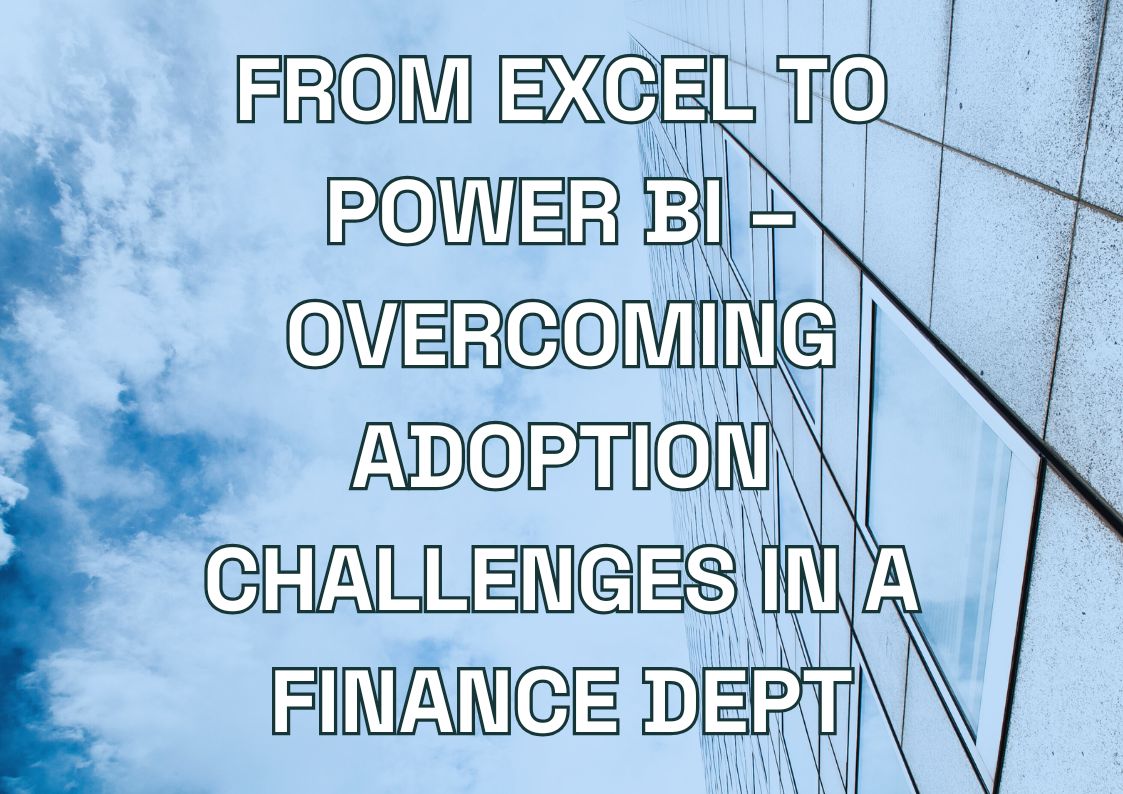Some Power BI reports run smoothly, while others struggle with slow performance and lagging queries. The difference often lies in how effectively reports leverage Power BI’s core architectural layers.
Power BI transforms data through several processing layers before displaying it in reports. Understanding these layers is key to:
- Optimizing predictive analytics and forecasting with AI tools
- Enhancing report speed and responsiveness
- Building scalable data models for enterprise solutions
This guide explains Power BI’s layered architecture for three key audiences:
- Business owners – See how Power BI’s architecture influences reporting capabilities and business insights.
- Developers – Learn how to create optimized data models for faster, more efficient reports.
- Project managers – Understand the technical decisions that impact project delivery timelines.
In this guide, you’ll discover:
– How Power BI processes data across different layers
– Best practices for performance optimization
– How AI-powered predictive analytics and forecasting can improve report efficiency
We’ll start by examining the core layers that define every Power BI report.
The Foundation – Power BI’s Core Architectural Layers
One of the benefits of Power BI is that it processes your data through three main layers. Each layer handles specific tasks and affects your report’s performance. Understanding these layers helps you build faster reports and fix common problems.
Data Source Layer
The data source layer connects Power BI to your data. You can pull data from databases like SQL Server, files like Excel and CSV, or cloud services like Salesforce.
Your connection choice affects how your reports work. Import mode loads data into Power BI’s memory, making reports run faster but limiting your data size. DirectQuery connects live to your data source – useful for large datasets or when you need real-time updates. Live Connection works best for companies already using SQL Server Analysis Services.
Pick your connection type based on these needs:
- Use Import for datasets under 1GB and fastest performance
- Choose DirectQuery for real-time data or very large datasets
- Select Live Connection for existing Analysis Services models
Data Model Layer
The data model layer defines how tables, relationships, and calculations work together. It acts as the engine powering your reports.
Power BI supports three primary data models:
- Import Models – Store all data in-memory for faster calculations but limited scalability.
- DirectQuery Models – Query live data for real-time updates, but at the cost of performance delays.
- Composite Models – Combine imported and live data, offering a balance of speed and real-time analytics.
Best Practices for Optimizing Predictive Analytics and Forecasting
- Keep only the columns you need to reduce memory usage.
- Use whole numbers for relationships—they process faster than text-based keys.
- Rely on measures instead of calculated columns to ensure dynamic, efficient calculations.
By following these practices, teams can improve AI-enhanced predictive analytics workflows, making Power BI reports faster and more scalable.
Visualization Layer
The visualization layer determines how data is presented to users through:
- Charts, tables, and interactive dashboards
- AI-enhanced visual tools for predictive analytics and forecasting
- Custom visuals to highlight key insights
Users can filter data, drill into details, and explore business trends. However, complex visualizations can slow down performance.
Best Practices for Visualization Performance
- Prioritize real-time AI-driven insights over excessive static visuals.
- Limit report pages to 8-10 visuals to maintain fast loading speeds.
- Disable unnecessary visual interactions that slow down performance.
Remember: problems in early layers affect everything after them. If your reports are slow, check your data source layer first, then work forward. Simple choices in these layers often fix performance problems before they start.
Enhance Your Reporting with Power BI Consulting
Unlock potential of Power BI with tailored consulting services. Build interactive, layered reports that empower better decision-making and drive actionable insights.
Let our experts help you design Power BI reports.

Let our experts help you design Power BI reports.

How Data Flows Through Power BI Layers – A Developer’s Perspective
Data moves through Power BI in a specific sequence. Understanding this flow helps you spot and fix performance problems faster.
Query Processing and Data Transform
Power Query works as your data preparation tool. It’s the first stop for your data and handles all cleaning and shaping tasks. Bad choices here affect everything downstream.
Power Query uses the M language to transform your data. While you can use the visual interface for most tasks, knowing basic M helps you:
- Fix broken queries faster
- Write more efficient transformations
- Combine multiple steps into one
Key Optimization Tips: Fix data types early in your query steps. Wrong data types slow down both loading and processing. Use the right data types – don’t store numbers as text or dates as strings.
Keep your transformations simple. Each step in Power Query needs processing time. Combine similar steps when possible. For example, instead of filtering rows multiple times, combine your filter conditions into one step.
Query folding is critical for performance. When possible, Power Query pushes transformations back to the source database. Check if your queries fold by right-clicking any step and selecting “View Native Query.”
Data Storage and Processing
After Power Query, the VertiPaq engine handles data storage and processing. It compresses your data and stores it in columns instead of rows. This makes calculations faster but requires careful memory management.
For better memory use:
- Remove unused columns right away
- Avoid high-cardinality columns (ones with many unique values) in relationships
- Use integers for relationship keys when possible
When handling large datasets, split your fact tables by date ranges if possible. Keep only the data you need. If you must keep historical data, consider using incremental refresh. It loads only new or changed data instead of reloading everything.
Watch your model size in the Performance Analyzer. If it grows too large, check these common problems:
- Duplicate data across tables
- Calculated columns that could be measures
- Text fields that could be numbers
Power BI Services You Might Find Interesting
Optimizing Power BI Layers for Enterprise Solutions
Enterprise Power BI deployments need special attention to performance, security, and scalability. Here’s how to handle large-scale implementations effectively.
Performance Optimization Across Layers
Query folding makes your reports faster by pushing work to source databases. Test if your transformations fold by checking the native query in Power Query. Simple filters and joins usually fold. Custom columns and complex calculations don’t.
Incremental refresh saves time when loading large datasets:
- Set up date parameters in Power Query
- Configure refresh ranges (like 2 years of history)
- Let newer data automatically replace old data
For faster data loading, use parallel loading. Split big tables into smaller ones based on dates or regions. Power BI loads them simultaneously, cutting refresh time significantly.
Security Implementation
Row-level security (RLS) controls what data each user sees. Create roles based on your needs:
- Sales teams see only their regions
- Managers see their whole department
- Executives see everything
Object-level security limits access to specific tables or measures. Use separate models for different user groups instead of hiding objects – it’s more secure and performs better.
Gateway setup affects both security and speed. Place your gateway close to your data source, not your Power BI service. Use the enterprise gateway for better performance and multiple data sources.
Scalability Considerations
Premium capacity gives you dedicated resources and removes workspace limits. Monitor your capacity with the Premium Capacity Metrics app. Watch for:
- High memory usage
- Long refresh times
- Many failed refreshes
Shared capacity works for smaller deployments but has limits:
- 8 refreshes daily
- 1GB model size cap
- Limited processing power
For enterprise deployment:
- Start with pilot groups
- Monitor usage patterns
- Scale resources based on actual needs
- Use deployment pipelines for testing
Advanced Layer Integration Techniques
Experienced Power BI developers can extend basic functionality with custom tools and advanced integration methods. Here’s what works best in enterprise environments.
Custom Connectors
Custom connectors expand Power BI’s data source options. Build them when you need to:
- Connect to internal APIs
- Add custom authentication
- Standardize data transformations across reports
When building custom connectors, keep security first. Store credentials securely and use OAuth when possible. Test thoroughly in development before deploying to production.
External Tools Integration
Tabular Editor improves model development speed. Use it to:
- Edit multiple measures at once
- Copy objects between models
- Create calculation groups
DAX Studio helps optimize slow reports. Connect it to your Power BI model to:
- Test query performance
- Find bottlenecks
- Improve measure efficiency
ALM Toolkit manages deployment between environments. It tracks changes and helps move updates safely from development to production.
Closing Thoughts & Why Seek Professional Help?
Power BI’s layer structure forms the foundation of efficient reporting. Start with clean data sources, build optimized models, and create focused visualizations. Monitor performance at each layer. Fix problems early – it’s easier than debugging complex reports later.
Remember: the best Power BI solutions balance user needs with technical constraints. Use these tools and techniques to build reports that are both powerful and maintainable.
Building efficient Power BI solutions requires deep understanding of how these layers work together. At Multishoring, we help companies fix complex layer-related challenges:
- Slow-running reports caused by improper layer optimization
- Security issues from incorrect implementation across layers
- Performance problems with large datasets
- Integration challenges between different data sources
Our Power BI consulting experts specialize in building fast, reliable reporting solutions. We can:
- Audit your current Power BI layer structure
- Optimize your data model for better performance
- Set up proper security across all layers
- Train your team on layer-specific best practices
Contact Multishoring today for a consultation about your Power BI layer optimization needs. Let’s build reports that not only look good but perform excellently at every layer.
Let's talk about your IT needs

Let me be your single point of contact and lead you through the cooperation process.
Choose your conversation starter
Signed, sealed, delivered!
Await our messenger pigeon with possible dates for the meet-up.