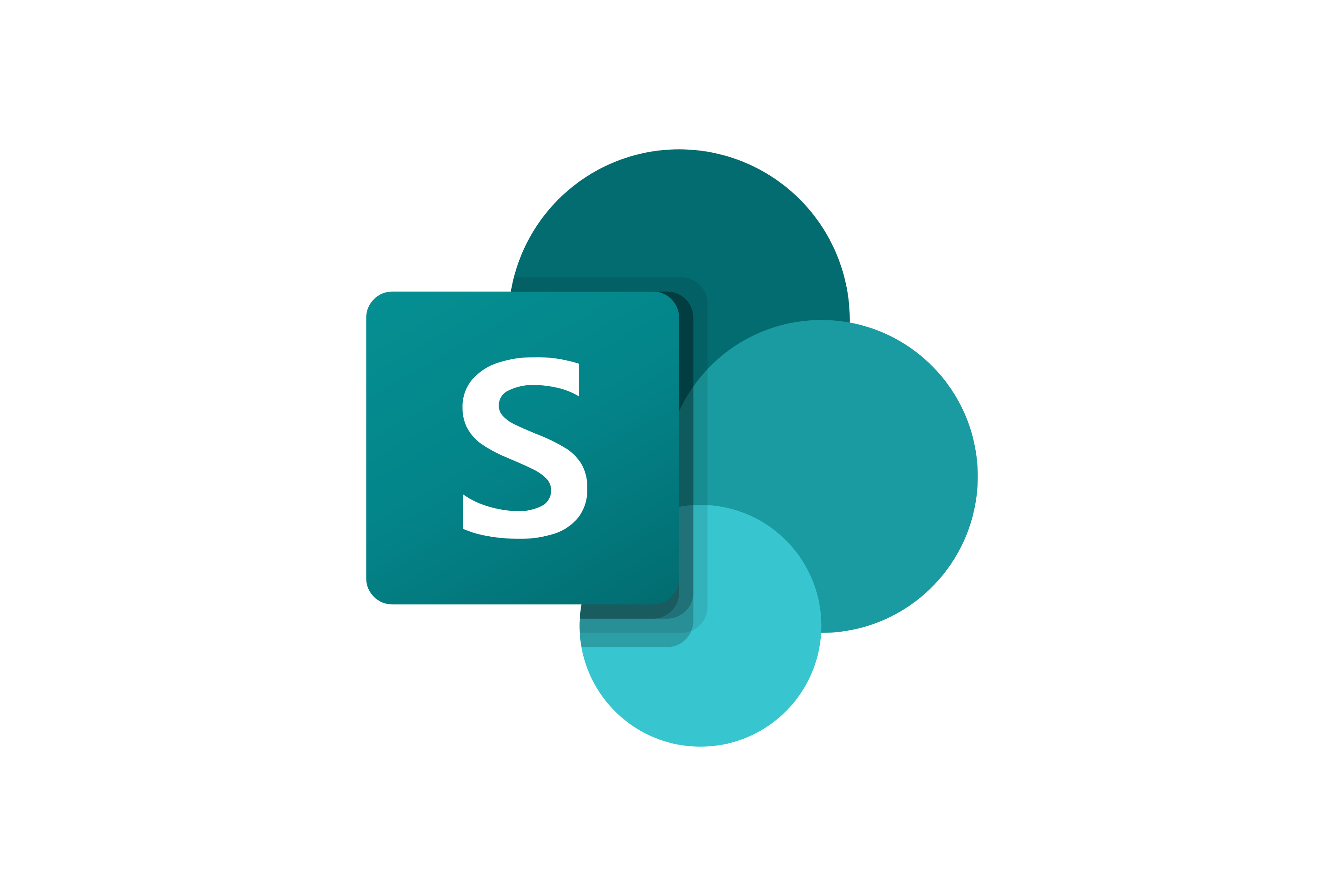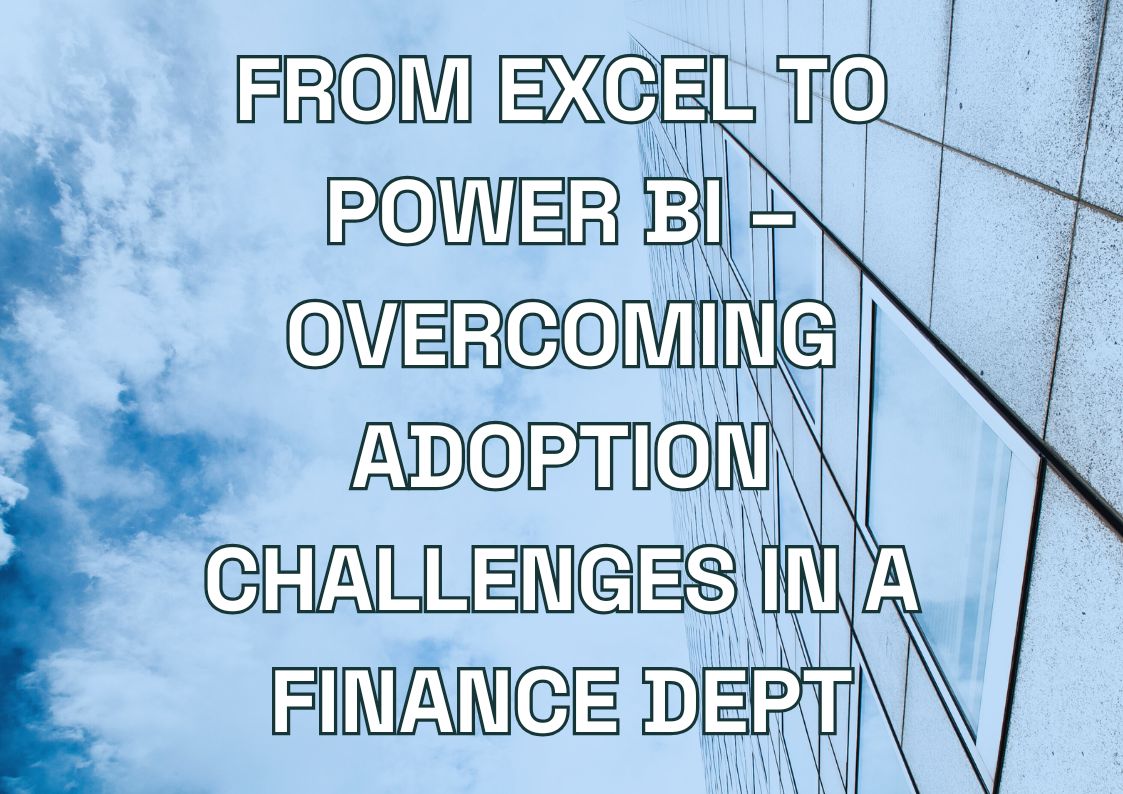In today’s fast-paced business world, efficient document management is crucial for maintaining a competitive edge. Enter SharePoint, Microsoft’s powerful platform that has revolutionized how organizations handle their digital paperwork. As a versatile document management system (DMS), SharePoint offers a robust solution for businesses looking to streamline their document workflows, enhance collaboration, and ensure data security. Whether you’re dealing with contracts, reports, or internal memos, SharePoint provides the tools to organize, find, and share information with ease.
For C-level executives and business leaders, implementing SharePoint as your go-to document management system can be a game-changer. It’s not just about storing files in the cloud; it’s about creating a centralized hub that boosts productivity, supports decision-making, and aligns with your organization’s goals. In this guide, we’ll explore the best practices and tips for using SharePoint to its full potential, helping you transform your document management processes without getting bogged down in technical complexities. From setting up a logical structure to ensuring top-notch security, we’ll cover everything you need to know to make SharePoint work for your business.
Introduction to SharePoint as a Document Management System
SharePoint has become a cornerstone of document management for businesses worldwide, and for good reason. At its core, SharePoint is a versatile platform that transforms how companies handle their digital assets. It’s not just a place to store files; it’s a comprehensive document management system that brings order to the chaos of information overload.
Imagine a digital workspace where all your company’s important documents are not only securely stored but also easily accessible and manageable. That’s what SharePoint offers. It’s like having a highly organized, digital filing cabinet that your entire team can access from anywhere, at any time. This accessibility is a key reason why SharePoint has gained such popularity among enterprises of all sizes.
But what makes SharePoint stand out in the crowded field of document management solutions? Here are some key benefits that have made it a favorite among business leaders:
- Centralized Document Storage: All your important files in one place, reducing the risk of lost or misplaced documents.
- Enhanced Collaboration: Teams can work on documents simultaneously, streamlining workflows and boosting productivity.
- Powerful Search Capabilities: Find the exact document you need in seconds, not minutes or hours.
- Version Control: Keep track of document changes and easily revert to previous versions if needed.
- Robust Security Features: Control who can access, edit, or share specific documents, ensuring sensitive information stays protected.
- Integration with Microsoft Office: Seamless compatibility with tools your team already uses daily, like Word, Excel, and PowerPoint.
- Customizable to Your Needs: Tailor the system to fit your specific business processes and requirements.
For business leaders, these benefits translate into tangible outcomes: improved efficiency, reduced operational costs, and better decision-making through easy access to critical information. SharePoint’s document management capabilities can help transform how your organization handles information, turning what was once a challenge into a strategic advantage.
As we delve deeper into the best practices for using SharePoint, you’ll see how these features can be leveraged to create a document management system that not only meets your current needs but also scales with your business as it grows. Whether you’re looking to improve collaboration, tighten security, or simply bring some order to your digital documents, SharePoint provides the tools to make it happen.
Optimize your SharePoint documents
We create efficient SharePoint systems to enhance collaboration and ensure secure, streamlined document management for your organization.
Our experts deliver tailored solutions for streamlined document management.

Our experts deliver tailored solutions for streamlined document management.

Setting Up Your SharePoint Document Management System
Setting up a SharePoint document management system (DMS) is like designing the blueprint for your digital office. The goal is to create an intuitive, scalable structure that aligns with your business processes. Let’s walk through the key steps to get your SharePoint DMS off to a strong start.
-
Plan Your Structure:
Before diving in, map out your organization’s workflow. Consider how departments interact, the types of documents you handle, and your business hierarchy.
-
Create Sites and Subsites:
Think of SharePoint sites as digital departments. Create a main company site, department-specific subsites, and project-based sites for cross-functional teams.
-
Set Up Document Libraries:
Within each site, set up document libraries. These are like file cabinets for your digital documents. For example, HR might have libraries for “Policies,” “Employee Records,” and “Recruitment.”
-
Establish Metadata:
Set up metadata fields like document type, department, project name, and client name. This allows for powerful filtering and searching capabilities.
-
Create Views:
Set up different views in your libraries to display documents based on metadata, making it easier for users to find what they need.
-
Implement Version Control:
Turn on version control for your document libraries to track changes and maintain document integrity.
-
Create a Governance Plan:
Establish rules for how your SharePoint system will be used and maintained, including naming conventions and guidelines for creating new sites or libraries.
Creating a Logical Folder Structure
A well-organized folder structure is crucial for efficient document management. Here are some best practices:
- Mirror Your Organization’s Workflow: Design your folder structure to reflect how your company operates. For instance:
- In a “Contracts” library: folders for “Vendors,” “Clients,” “Employees”
- In a “Projects” library: folders by year, then by project name
- Keep It Simple: Avoid creating too many levels of subfolders. A good rule of thumb is to limit folder depth to 3-4 levels.
- Use Consistent Naming Conventions: Establish clear naming rules for folders. For example:
- Project folders: “YYYY-MM-DD_ProjectName”
- Department folders: “DepartmentName_DocumentType”
- Balance Folders and Metadata: While folders provide visual organization, don’t rely on them exclusively. Use metadata to enhance searchability and reduce the need for complex folder structures.
- Consider Future Growth: Design your folder structure with scalability in mind. Will it still make sense if your document volume doubles?
- Regularly Review and Adjust: As your organization evolves, so should your folder structure. Schedule periodic reviews to ensure it remains effective.
Remember, consistency is key. A logical, consistent folder structure significantly improves document retrieval and user adoption of the system.
Defining Permissions and Roles
Proper permission management is crucial for maintaining security and control in your SharePoint DMS. Here’s how to approach it:
- Identify User Groups: Start by categorizing users based on their roles and responsibilities. Common groups might include:
- Administrators
- Department Managers
- Team Members
- External Collaborators
- Apply the Principle of Least Privilege: This security concept means giving users the minimum levels of access they need to perform their jobs. It helps prevent unauthorized access to sensitive information.
- Set Up Permission Levels: SharePoint offers several built-in permission levels, such as:
- Full Control
- Edit
- Contribute
- Read Customize these or create new ones to fit your organization’s needs.
- Assign Permissions: You can assign permissions at various levels:
- Site level: For broad access control
- Library level: To manage access to specific document collections
- Folder level: For more granular control
- Item level: For highly sensitive documents
- Use SharePoint Groups: Instead of assigning permissions to individual users, create SharePoint groups (e.g., “Marketing Team,” “Project Managers”) and assign permissions to these groups. This makes permission management more efficient.
- Implement Approval Workflows: For sensitive documents or important processes, set up approval workflows to ensure proper oversight before changes are made.
- Regularly Audit Permissions: Schedule periodic reviews of your permission structure to ensure it remains aligned with your security needs and organizational changes.
- Educate Users: Make sure all users understand their access levels and the importance of maintaining document security.
By carefully defining roles and permissions, you maintain tight control over your documents while ensuring that team members can access the information they need to do their jobs effectively.
Remember, setting up your SharePoint DMS is an ongoing process. As your organization grows and evolves, be prepared to adjust your structure, folder organization, and permission settings to keep your document management system efficient and secure.
Best Practices for Document Naming Conventions
Establishing a clear and consistent naming convention for your documents in SharePoint is crucial for maintaining order and improving searchability. A good naming convention combines key elements to create unique, informative file names. Here’s a breakdown of the essential components:
| Element | Description | Example |
| Date | YYYY-MM-DD format | 2024-08-14 |
| Department/Project | Abbreviation | MKT (Marketing), PRJ-A (Project Alpha) |
| Document Type | Brief indicator | RPT (Report), PROP (Proposal) |
| Brief Description | Short, clear content description | ClientMeeting, BudgetForecast |
| Version (if applicable) | Version number | v1.0, v2.3 |
Putting these elements together, you might end up with a naming convention like this:
YYYY-MM-DD_Department_DocumentType_Description_Version
Example: 2024-08-14_MKT_PROP_NewCampaign_v1.0
This structure provides a clear, consistent way to name documents that instantly communicates key information about the file’s content and context.
Using Metadata for Better Organization
While naming conventions are important, metadata takes document organization to the next level. Metadata provides additional context and classification for your documents, enhancing searchability beyond what file names alone can achieve. Here are some key metadata fields to consider:
| Metadata Field | Purpose | Example Values |
|---|---|---|
| Document Type | Categorize by content type | Report, Proposal, Contract |
| Department | Identify owning department | Marketing, HR, Finance |
| Project Name | Link to specific project | Project Alpha, Website Redesign |
| Client | Associate with client | ABC Corp, XYZ Inc |
| Status | Indicate document stage | Draft, Under Review, Approved |
| Creation Date | Auto-capture creation date | [System Generated] |
| Last Modified Date | Auto-update when changed | [System Generated] |
Tips for Implementing Metadata:
- Identify key fields for your organization
- Create custom columns in SharePoint
- Use managed metadata for consistency
- Make important fields required
- Set up default values where possible
- Create views based on metadata
- Train users on proper tagging
By using this combination of clear naming conventions and well-structured metadata, you can significantly improve document organization and searchability in SharePoint. This approach makes it easier for users to find what they need quickly, enhancing overall productivity and collaboration.
Automating Document Workflows in SharePoint
Automating document workflows in SharePoint can significantly streamline your business processes, saving time and reducing errors. SharePoint offers powerful tools to create efficient, automated document management processes. Let’s explore some key aspects of workflow automation:
Key Benefits of Workflow Automation
- Increased efficiency and productivity
- Reduced manual errors
- Improved compliance and accountability
- Enhanced collaboration and transparency
Common Document Workflows in SharePoint
| Workflow Type | Description | Example |
|---|---|---|
| Approval Process | Route documents for review and approval | Contract approval by legal team |
| Document Lifecycle | Manage documents through various stages | Moving from Draft to Review to Published |
| Notification | Alert relevant parties about document changes | Notify team when a policy is updated |
| Task Assignment | Assign document-related tasks automatically | Assign reviewer when a new report is uploaded |
| Version Control | Manage document versions and track changes | Create major version after approval |
Tools for Workflow Automation in SharePoint
- Power Automate (formerly Microsoft Flow)
- Integrates seamlessly with SharePoint
- Offers a user-friendly interface for creating workflows
- Provides templates for common business processes
- SharePoint Designer
- More advanced tool for complex workflow creation
- Offers greater customization options
- Requires more technical knowledge
- Third-Party Workflow Tools
- Nintex, K2, Kissflow integrate with SharePoint
- Can offer additional features and simplified interfaces
Tips for Successful Workflow Implementation
- Start with simple workflows and gradually increase complexity
- Involve end-users in the workflow design process
- Provide training and documentation for all automated processes
- Regularly review and optimize workflows based on user feedback and analytics
- Ensure workflows align with compliance and security requirements
By leveraging these automation tools and practices, you can transform your SharePoint document management system into a highly efficient, streamlined process. Automated workflows not only save time but also ensure consistency and reduce the risk of human error in your document handling procedures.
Practical Examples of Automated Workflows
-
Document Approval Process
-
- Trigger: New document uploaded to “Contracts” library
-
- Notify legal team
-
- Legal review and comments
-
- Move to “Approved” folder or return to author with comments
-
- Notify relevant parties of approval status
-
-
Document Lifecycle Management
-
- Trigger: Document status change
-
- Draft: Available only to author and team
-
- Review: Accessible to designated reviewers
-
- Approved: Read-only for most users, editable by admins
-
- Archived: Moved to archive library after set period
-
-
Automated Metadata Tagging
-
- Trigger: New document uploaded
-
- Analyze document content
-
- Automatically assign relevant metadata tags
-
- Route document to appropriate library based on tags
-
Ensuring Document Security and Compliance
In today’s digital landscape, maintaining document security and ensuring compliance with industry regulations are crucial aspects of document management. SharePoint offers robust features to help organizations protect sensitive information and meet regulatory requirements.
Key Security Features in SharePoint
| Feature | Description |
| Encryption | Protects data in transit and at rest |
| Access Controls | Restricts document access based on user roles |
| Information Rights Management | Controls actions users can perform on documents |
| Data Loss Prevention | Identifies and protects sensitive information |
| Audit Logging | Tracks user activities and document changes |
Tips for Enhancing Document Security
- Use SharePoint’s Built-in Encryption: Ensure SSL/TLS encryption for data in transit and at-rest encryption for sensitive content.
- Implement Strict Access Controls: Utilize SharePoint’s permission levels and groups to control who can view, edit, or share documents.
- Enable Multi-Factor Authentication: Add an extra layer of security for accessing SharePoint, especially for sensitive document libraries.
- Regularly Review and Update Permissions: Conduct periodic audits of user access rights to prevent unauthorized access.
- Utilize Information Rights Management: Restrict actions like printing or copying for highly sensitive documents.
Ensuring Compliance with Industry Regulations
| Regulation | Key Considerations |
| GDPR | Data privacy, right to be forgotten, data portability |
| HIPAA | Protected health information, access controls, audit trails |
| SOX | Financial reporting documents, version control, audit logs |
To maintain compliance:
- Implement data classification schemes to identify and protect regulated information.
- Use SharePoint’s compliance features like retention policies and eDiscovery.
- Regularly train employees on compliance requirements and best practices.
- Conduct periodic compliance audits and address any gaps promptly.
Leveraging Version Control
Version control is crucial for both security and compliance. SharePoint’s version control features allow you to:
- Track changes made to documents over time.
- Revert to previous versions if needed.
- Maintain an audit trail of document modifications.
- Comply with regulations requiring the preservation of document history.
Enable version control on all important document libraries and consider setting up major and minor versioning for critical documents.
Implementing Content Governance Policies
Content governance is essential for maintaining document integrity, ensuring ease of access, and enforcing security and compliance standards. A well-implemented governance policy helps create a structured, secure, and efficient document management environment.
Key Elements of Content Governance
-
Document Lifecycle Management:
Define policies for creating, reviewing, publishing, archiving, and deleting documents.
-
Metadata Standards:
Establish consistent metadata usage across the organization to improve searchability and classification.
-
Access and Permissions:
Create clear guidelines for who can access what types of documents and under what circumstances.
-
Content Quality Standards:
Set standards for document formatting, naming conventions, and required metadata.
-
Retention and Disposition:
Define how long different types of documents should be kept and how they should be disposed of.
-
Implementing Governance in SharePoint
-
- Use Content Types to enforce consistent metadata and document templates.
-
- Implement Information Management Policies to automate retention and disposition.
-
- Utilize SharePoint’s audit features to monitor policy compliance.
-
- Create and communicate clear guidelines for document creation and management.
-
Enforcing Governance Policies
- Automate Where Possible: Use SharePoint’s features to automatically enforce policies (e.g., required metadata, retention periods).
- Provide Training: Ensure all users understand governance policies and how to comply with them.
- Regular Audits: Conduct periodic reviews to ensure policies are being followed and are still relevant.
- Feedback Loop: Establish a process for users to provide feedback on governance policies and suggest improvements.
- Lead by Example: Ensure management adheres to and promotes governance policies.
By implementing robust security measures, ensuring compliance with relevant regulations, and establishing clear governance policies, you can create a secure, compliant, and well-organized SharePoint document management system. This not only protects your organization’s sensitive information but also improves efficiency and reduces legal risks.
Leveraging SharePoint Search for Enhanced Document Retrieval
SharePoint’s powerful search capabilities can significantly improve document findability, saving time and boosting productivity. When properly optimized, SharePoint search becomes an indispensable tool for efficient document management.
Key SharePoint Search Features
| Feature | Description |
| Full-Text Search | Searches within document content, not just titles |
| Metadata-Based Search | Allows filtering by custom metadata fields |
| Refiners | Enables users to narrow down search results |
| Search Suggestions | Offers autocomplete suggestions as users type |
| AI-Driven Insights | Provides personalized search results based on user behavior |
Optimizing SharePoint Search
- Utilize Metadata: Ensure documents are tagged with relevant metadata to improve search accuracy.
- Create Managed Properties: Map crawled properties to managed properties for better search refinement.
- Use Content Types: Implement content types to standardize metadata across similar documents.
- Customize Search Results: Tailor the search results page to highlight the most relevant information for your users.
- Implement Search Verticals: Create specific search experiences for different types of content or departments.
Enhancing Findability with AI and Machine Learning
- Personalized Results: SharePoint’s AI can learn from user behavior to provide more relevant search results over time.
- Intelligent Content Tagging: AI can suggest or automatically apply tags based on document content.
- Related Content Suggestions: AI-powered features can recommend related documents based on the user’s current context.
Best Practices for Users
- Use specific keywords and phrases when searching
- Leverage advanced search features and filters
- Regularly update document metadata to improve searchability
- Provide feedback on search results to help improve the system
By optimizing SharePoint search and educating users on its capabilities, organizations can dramatically improve document retrieval efficiency, leading to significant time savings and improved productivity.
Conclusion
Implementing best practices in SharePoint document management is crucial for maintaining an efficient, secure, and compliant digital workspace. Throughout this guide, we’ve explored various aspects of effective document management, from establishing logical structures and naming conventions to leveraging metadata and workflow automation. We’ve also delved into the importance of robust security measures, content governance policies, and optimized search capabilities. By adhering to these best practices, organizations can significantly improve their document creation, storage, and retrieval processes, while enhancing collaboration and ensuring regulatory compliance.
Remember that successful SharePoint document management is an ongoing process that requires regular review and refinement. As you implement these strategies, seek user feedback and stay updated on new SharePoint features to continually improve your system. While it may require initial time and effort, the long-term benefits of a well-managed SharePoint environment are substantial. You’ll create a more organized and productive digital workplace, better equipped to handle the challenges of modern information management and drive your business forward. With these best practices in place, your organization will be poised to leverage the full potential of SharePoint, turning your document management system into a powerful asset for growth and success.
Our Sharepoint Connected Services
Let's talk about your IT needs

Let me be your single point of contact and lead you through the cooperation process.
Choose your conversation starter
Signed, sealed, delivered!
Await our messenger pigeon with possible dates for the meet-up.