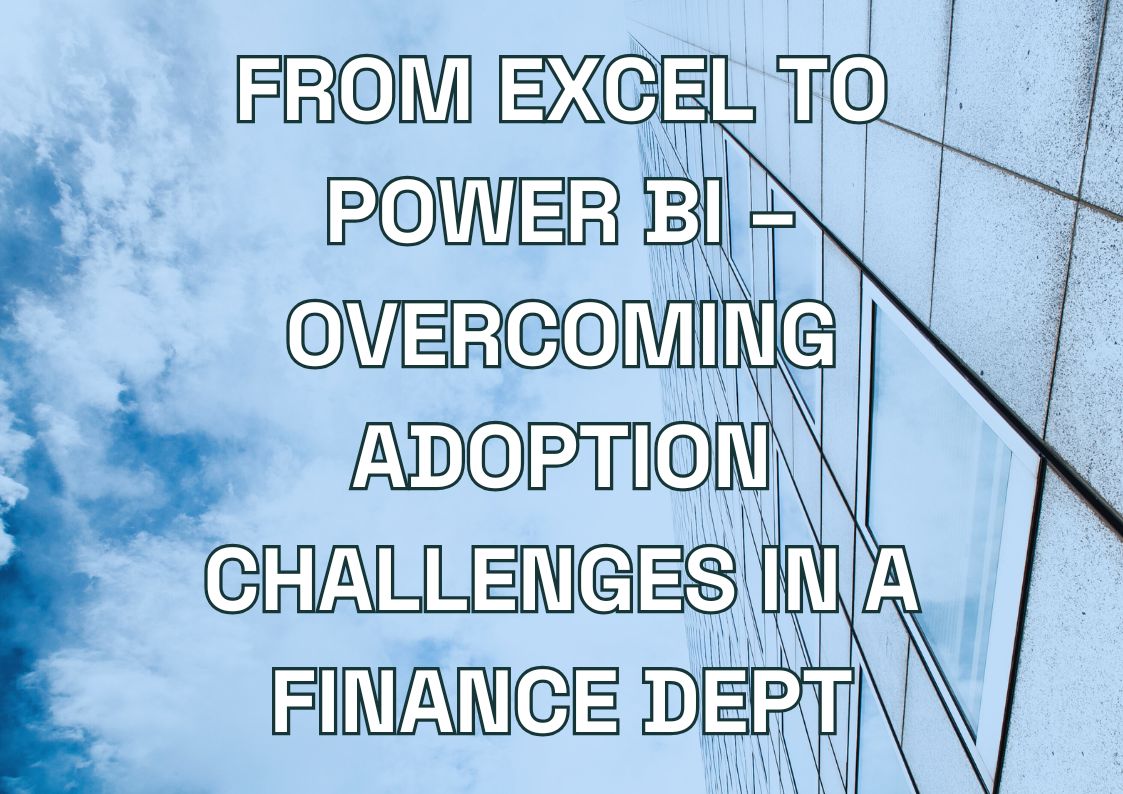When it comes to data management and analysis, Excel and Power BI are two of the most prominent tools used by businesses around the world. Both have unique capabilities that cater to different needs and scenarios.
However, as data complexity grows and the demand for advanced analytics and visualization increases, understanding the differences between these two tools becomes crucial.
This article covers what Power BI can do that Excel can’t, helping you make an informed decision on which tool best suits your business requirements.
The Core Functions of Power BI and Excel
Excel and Power BI both serve as powerful tools for data analysis, yet they excel in different areas. To fully appreciate their differences, it’s essential to understand their core functionalities. With the integration of AI-driven predictive analytics and forecasting, Power BI goes beyond traditional data analysis by enabling businesses to leverage artificial intelligence for deeper insights, trend prediction, and more informed decision-making.
Core Functions of Excel
Microsoft Excel is a versatile spreadsheet application that has been a staple in business environments for decades. Its core functions include:
- Data Management: Excel is excellent for organizing, storing, and managing data in tabular form. It allows users to perform a variety of data operations such as sorting, filtering, and conditional formatting.
- Calculations and Formulas: Excel offers an extensive library of functions and formulas, making it ideal for performing complex calculations and data manipulations. From basic arithmetic operations to advanced financial modeling, Excel covers a broad spectrum of analytical needs.
- Data Analysis Tools: Features like PivotTables, PivotCharts, and data analysis add-ins enable users to summarize, analyze, and visualize data effectively.
- Charting and Visualization: Excel provides a wide range of chart types and customization options, helping users create detailed and informative visual representations of their data.
- Macros and VBA: For automation and complex data processing tasks, Excel’s support for Macros and Visual Basic for Applications (VBA) offers powerful scripting capabilities.
Typical use cases for Excel include financial reporting, budgeting, forecasting, and day-to-day data tracking and analysis.
Core Functions of Power BI
Power BI is a business analytics service designed to deliver insights through data visualization and business intelligence. By integrating AI-Powered predictive analytics and forecasting, Power BI enhances decision-making by uncovering hidden trends and future projections. Its core functionalities include:
- Data Visualization: Power BI is renowned for its advanced data visualization capabilities. It offers a wide array of visual elements such as charts, graphs, maps, and custom visuals, enabling users to create interactive and compelling dashboards.
- Business Intelligence: Power BI integrates with a multitude of data sources, allowing users to pull data from various platforms and perform comprehensive analyses. It’s built to handle large datasets and complex data models efficiently.
- Interactive Reports: Power BI enables the creation of interactive reports that users can explore by drilling down into data, applying filters, and uncovering trends and patterns.
- Real-Time Data: With Power BI, users can access real-time data, providing up-to-date insights that are crucial for timely decision-making.
- Cloud-Based Service: Power BI is a cloud-based service, which means users can access their dashboards and reports from anywhere, facilitating collaboration and sharing across teams and departments.
Typical use cases for Power BI include business performance tracking, sales and marketing analytics, operations management, and any scenario where real-time data and advanced visualization are required.
Power BI Services You Might Find Interesting
Power BI vs Excel – What Are The Differences?
Excel and Power BI are both powerful tools from Microsoft designed to handle data, but they serve different purposes and excel in different areas.
This section provides a detailed comparison, highlighting the key differences in functionality, usability, and application between Excel and Power BI.
Data Processing Capabilities
Excel:
- Excel handles data processing primarily through its robust set of functions and formulas. Users can perform a wide range of calculations, from simple arithmetic to complex statistical analyses.
- Excel’s PivotTables and PivotCharts are essential tools for data summarization and analysis, allowing users to quickly generate insights from their data.
- Excel can manage and analyze data effectively for smaller datasets, typically up to 1 million rows and 16,000 columns, but performance can degrade with larger datasets.
Power BI:
- Power BI is built for advanced data processing and can handle significantly larger datasets with ease. It supports millions of rows of data and complex data models without the performance issues that can plague Excel.
- Power BI includes Power Query for data transformation and cleaning, which allows for more sophisticated and automated data processing workflows.
- With built-in AI capabilities, Power BI can perform advanced analytics, including predictive modeling and natural language processing. By enhancing predictive analytics and forecasting with AI tools, businesses can leverage real-time insights and uncover hidden trends for more informed decision-making.
Comparison Table:
| Feature | Excel | Power BI |
| Data Processing | Functions, formulas, PivotTables, manual updates | Advanced data transformation, AI capabilities |
| Amount of Data | Up to 1 million rows | Millions of rows |
| Performance with Large Data | Can degrade | Optimized for large datasets |
| Automation | Macros and VBA | Power Query, automated workflows |
Data Visualization and Reporting
Excel:
- Excel offers a variety of charting options including bar charts, line charts, pie charts, and more. These are useful for creating static reports and visual representations of data.
- PivotCharts enhance data visualization by allowing users to pivot data dynamically, but the interactivity remains limited compared to Power BI.
- Reporting in Excel often involves static, printed reports or sharing workbooks via email.
Power BI:
- Power BI excels in creating interactive and dynamic visualizations. It offers a vast array of customizable visual elements, including bar charts, line charts, maps, and more.
- Users can create interactive dashboards that allow for real-time data exploration, drill-downs, and filtering, providing deeper insights.
- Power BI reports are dynamic and can be shared easily through the cloud, ensuring accessibility and collaboration.
Comparison Table:
| Feature | Excel | Power BI |
| Chart Types | Basic (bar, line, pie, etc.) | Extensive, including custom visuals |
| Interactivity | Limited | High, with interactive dashboards and drill-downs |
| Reporting | Static, often printed or shared via email | Dynamic, cloud-based sharing and collaboration |
Integration and Connectivity
Excel:
- Excel integrates seamlessly with other Microsoft Office tools like Word and PowerPoint, making it easy to include data and charts in presentations and documents.
- It supports data import from various sources but is generally more limited compared to Power BI.
Power BI:
- Power BI boasts extensive data source connectivity, integrating with a wide range of databases, cloud services, and third-party applications, including SQL Server, Azure, Google Analytics, and more.
- It offers more robust integration options for real-time data feeds, making it ideal for businesses needing up-to-date insights.
Comparison Table:
| Feature | Excel | Power BI |
| Integration with Office Tools | Seamless with Word, PowerPoint | Extensive, including Office tools and various databases |
| Data Source Connectivity | Limited, mostly file-based (CSV, Excel) | Wide range, including databases, cloud services, APIs |
Learning Curve
Excel:
- Excel has been around since 1985, and many users are already familiar with its interface and functionalities. A wealth of resources and training materials are available.
- Learning Excel is relatively straightforward, and many users can become proficient with basic functions quickly.
Power BI:
- Power BI, introduced in 2014, has a steeper learning curve due to its more complex features and functionalities.
- While Power BI offers extensive online resources and tutorials, mastering it requires more technical expertise compared to Excel.
Comparison Table:
| Feature | Excel | Power BI |
| Familiarity | High, widely used | Growing, but less familiar |
| Learning Resources | Extensive, many available | Extensive, but more technical |
| Ease of Learning | Moderate | Steeper learning curve |
Flexibility & Scalability
Excel:
- Excel is highly flexible, allowing users to customize and automate tasks using formulas, functions, and VBA.
- However, it struggles with scalability when handling very large datasets or complex data models.
Power BI:
- Power BI is designed to scale effortlessly, handling large datasets and complex data models without performance degradation.
- Its flexibility comes from its ability to integrate various data sources and perform advanced analytics, making it suitable for enterprise-level data management.
Comparison Table:
| Feature | Excel | Power BI |
| Flexibility | High, customizable | High, with advanced analytics |
| Scalability | Limited to smaller datasets | Excellent for large datasets |
Real-Time Data Updates and Collaboration
Excel:
- Excel supports manual updates, and real-time collaboration is limited, often requiring file sharing via email or cloud services like OneDrive.
Power BI:
- Power BI excels in real-time data updates, allowing users to connect to live data sources and see updated dashboards instantly.
- Collaboration is seamless with Power BI Service, enabling users to share reports and dashboards with team members easily.
Comparison Table:
| Feature | Excel | Power BI |
| Real-Time Data Updates | Limited, mostly manual | Extensive, real-time capabilities |
| Collaboration | Basic, via email or OneDrive | Advanced, cloud-based sharing |
Data Size & Model Complexity
Excel:
- Excel is limited to handling up to 1 million rows and 16,000 columns, which can be a constraint for large datasets.
- Complex data models can become cumbersome and slow to process.
Power BI:
- Power BI can handle significantly larger datasets and more complex data models, offering robust performance even with millions of rows.
- The Power BI Premium option allows for even larger data handling capacities.
Comparison Table:
| Feature | Excel | Power BI |
| Data Size Limit | 1 million rows, 16,000 columns | Millions of rows |
| Model Complexity | Limited, can be slow | Handles complex models efficiently |
Cloud-based Features & Accessibility
Excel:
- Excel does not inherently offer cloud-based features, although files can be shared through services like OneDrive or SharePoint.
- Accessibility is limited to file-based sharing.
Power BI:
- Power BI is a cloud-based service, provides access to dashboards and reports from anywhere, enhancing collaboration.
- Users can publish and share their reports directly through Power BI Service, ensuring easy access and collaboration.
Comparison Table:
| Feature | Excel | Power BI |
| Cloud-Based Features | Limited, via OneDrive/SharePoint | Extensive, native cloud service |
| Accessibility | File-based sharing | Anywhere, through Power BI Service |
Customization Options & Dashboards
Excel:
- Excel offers customization through formulas, functions, and VBA, but creating interactive dashboards can be complex.
- Dashboards in Excel are generally static and require manual updates.
Power BI:
- Power BI provides an intuitive interface for creating highly customizable and interactive dashboards.
- Users can easily drag and drop elements, apply filters, and create dynamic visualizations.
Comparison Table:
| Feature | Excel | Power BI |
| Customization Options | Extensive, but manual | Highly intuitive, drag-and-drop |
| Dashboard Interactivity | Limited | High, interactive and dynamic |
Chart Interactivity
Excel:
- Chart interactivity in Excel is limited to basic features like slicers and filters.
- Users can interact with charts to a certain extent, but the overall experience is more static.
Power BI:
- Power BI offers extensive interactivity, including drill-downs, cross-filtering, and dynamic updates.
- Users can create rich, interactive experiences that allow for deeper data exploration.
Comparison Table:
| Feature | Excel | Power BI |
| Chart Interactivity | Basic, limited to slicers | Extensive, including drill-downs |
Cost & Pricing
Excel:
- Excel is typically included with the Office 365 subscription, making it accessible for most businesses without additional costs.
- For those without Office 365, Excel can be purchased as a standalone product.
Power BI:
- Power BI Desktop is free for individual use, but sharing reports through Power BI Service requires a Power BI Pro license.
- Power BI Pro costs $13.70 per user per month, with additional costs for Power BI Premium for larger data handling.
Comparison Table:
| Feature | Excel | Power BI |
| Cost | Included in Office 365, a standalone purchase is available | Free Desktop, $13.70/user/month for Pro |
Data Security
Excel:
- Excel offers basic security features such as password protection for workbooks and sheets.
- However, data shared via Excel can be more vulnerable to unauthorized access.
Power BI:
- Power BI provides advanced security features, including data encryption, role-based access control, and compliance with various data protection regulations.
- Users can control data access at granular levels, ensuring secure sharing and collaboration.
Comparison Table:
| Feature | Excel | Power BI |
| Data Security | Basic password protection | Advanced encryption, role-based access |
Ready to move beyond Excel’s limitations?
Leverage Power BI for advanced data handling, interactive visualizations, and real-time analytics that surpass Excel’s capabilities.
Transform data analysis with expert Power BI implementation for smarter insights.

Transform data analysis with expert Power BI implementation for smarter insights.

Is Power BI Better Than Excel? Evaluation Based on Use Cases
While both Excel and Power BI are valuable tools for data analysis, their strengths lie in different areas. Here, we’ll explore specific use cases to determine which tool is better suited for the task at hand.
-
Use Case 1: Financial Reporting
- Excel: Ideal for familiar users creating static reports (income statements, balance sheets) with custom formulas. However, it struggles with large datasets and lacks real-time updates or collaboration features.
- Power BI: Connects to various financial data sources for a consolidated view. It shines with interactive dashboards, real-time data refresh, and secure report sharing. While there’s a learning curve, Power BI empowers deeper financial analysis and data visualization.
-
Use Case 2: Sales and Marketing Analysis
- Excel: Efficient for smaller datasets and basic visualizations of sales trends and campaign performance. However, it can’t handle the vast amount of data generated by modern marketing, and static reports limit deeper insights. Collaboration on data analysis is also challenging.
- Power BI: Connects to diverse marketing sources (CRM, social media, web analytics) for a holistic view. It creates interactive dashboards with sales pipeline visualization, customer segmentation, and real-time campaign performance metrics. Power BI fosters collaboration and empowers data-driven marketing decisions.
-
Use Case 3: Operations and Logistics
- Excel: Suitable for tracking basic operational data but becomes cumbersome with complex supply chains. Limited visualization capabilities make it difficult to identify trends and inefficiencies. Manual data entry can be error-prone.
- Power BI: Connects to operational data sets and sources for centralized data management. It creates interactive dashboards with real-time KPI visualization (inventory levels, production output, delivery timelines). Power BI facilitates data-driven decision-making for optimizing operations, logistics networks, and resource allocation. While there’s an initial setup investment, Power BI offers superior data handling, visualization, and collaboration, leading to significant efficiency gains.
In conclusion, Excel remains a user-friendly tool for basic needs. However, Power BI’s benefits & ability to connect to diverse data sources, create interactive visualizations, and enable real-time collaboration makes it the superior choice for complex data analysis and business intelligence, especially for large datasets and data-driven decision-making.
Choosing the Right Tool – When to Use Each Power BI and Excel?
Selecting the right tool between Power BI and Excel depends on your specific needs and scenarios. Both tools have distinct strengths that make them suitable for different types of data analysis and reporting tasks.
Understanding these strengths can help you make the most informed decision.
Strong Points of Power BI – Complex Data, Advanced Analytics, and Sharing Insights
Power BI is ideal for scenarios that involve complex data and require advanced analytics. Its powerful capabilities in data integration, real-time updates, and interactive visualizations make it the perfect choice for businesses looking to gain deep insights from their data.
- Complex Data: Power BI can handle large datasets and complex data models, making it suitable for enterprise-level data management.
- Advanced Analytics: With built-in AI features and advanced data processing capabilities, Power BI enables users to perform predictive modeling, natural language processing, and more.
- Sharing Insights: Power BI’s cloud-based service allows for easy sharing of interactive dashboards and reports, facilitating collaboration across teams and departments.
Strong Points of Excel – Smaller Datasets, Simple Analysis, and Personal Use
Excel remains a powerful tool for managing smaller datasets, performing simple analyses, and handling personal use cases. Its flexibility, ease of use, and extensive library of functions make it a staple for many business professionals.
- Smaller Datasets: Excel is highly effective for organizing, analyzing, and visualizing smaller datasets, making it ideal for everyday business tasks.
- Simple Analysis: Excel’s vast array of formulas, functions, and PivotTables allows users to perform detailed analyses quickly and efficiently.
- Personal Use: Excel’s familiarity and widespread use make it a go-to tool for personal data management and simple reporting tasks.
Conclusion – What Solution Will Be Best For Your Business Needs?
Both Power BI and Excel offer valuable features for data analysis and reporting, but their strengths lie in different areas.
Power BI excels in handling complex data, performing advanced analytics, and facilitating collaboration through dynamic dashboards and real-time data.
On the other hand, Excel is perfect for smaller datasets, simple analyses, and personal use due to its flexibility and extensive functionality.
Choosing the right tool depends on the specific needs of your business. If your work involves large volumes of data and requires sophisticated analytics and sharing capabilities, Power BI is the better option.
However, for day-to-day tasks involving smaller datasets and straightforward analysis, Excel remains a reliable choice.
For personalized guidance on how to leverage these tools effectively, contact Multishoring today. Our experts in Power BI consulting can help you implement the best solutions tailored to your business needs.
Let's talk about your IT needs

Let me be your single point of contact and lead you through the cooperation process.
Choose your conversation starter
Signed, sealed, delivered!
Await our messenger pigeon with possible dates for the meet-up.