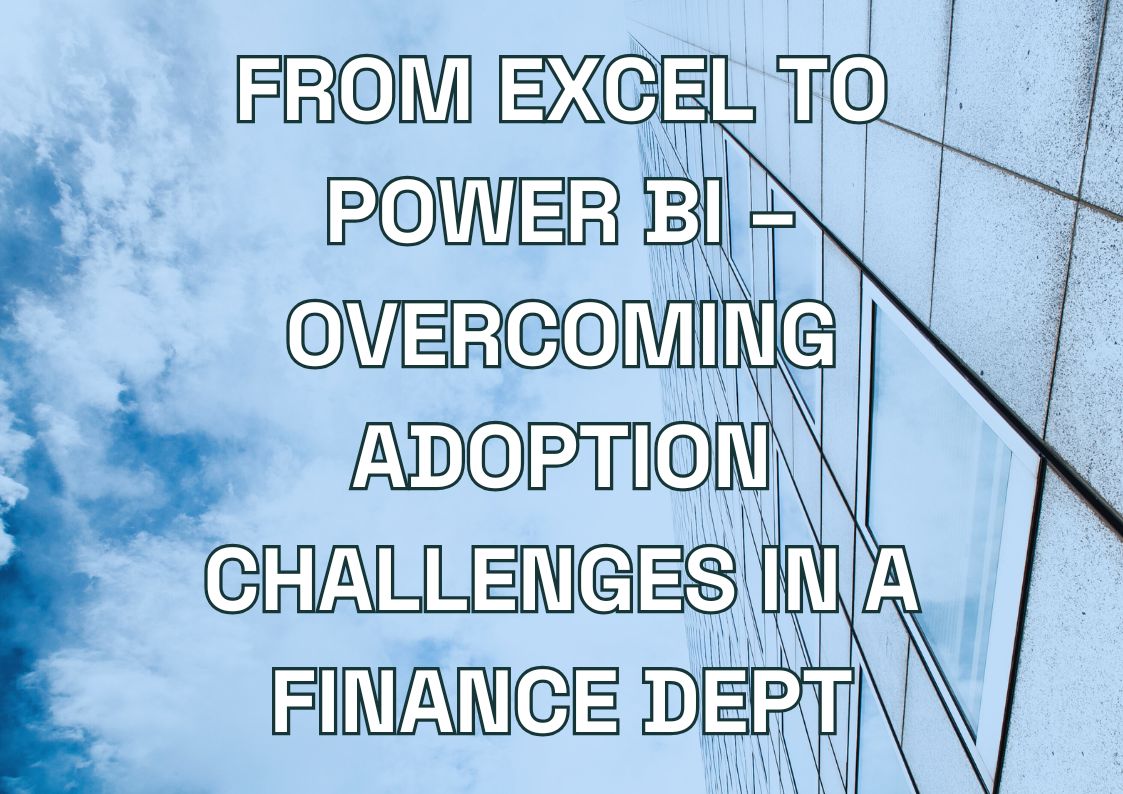Struggling with inaccurate budgets and time-consuming financial forecasts? While spreadsheets and basic financial planning tools may work for simple budgeting, they often fail to meet the demands of complex business financials. Finance teams need more sophisticated, AI-enhanced solutions to ensure accurate forecasting and real-time budget management.
How Power BI Enhances Predictive Analytics and Forecasting for Financial Planning?
Microsoft Power BI addresses these challenges by integrating budgeting capabilities with AI-driven predictive analytics and forecasting models. This approach allows businesses to:
- Generate data-driven forecasts based on historical performance trends.
- Automate budget workflows, reducing manual effort and errors.
- Track real-time budget variances, ensuring better financial oversight.
Power BI’s intuitive interface and comprehensive analytical tools make it an ideal platform for both technical finance professionals and business leaders. With advanced forecasting models and real-time financial tracking, stakeholders can confidently:
– Interpret accurate financial insights to guide strategic decisions.
– Optimize investment planning based on AI-enhanced predictive models.
– Improve financial performance through smarter, data-driven forecasting.
Why Traditional Tools For Budgeting and Forecasting Fall Short?
Standard financial planning tools often struggle with:
- Manual data consolidation – Pulling financial data from multiple sources is time-consuming.
- Limited scenario modeling – Inability to forecast multiple financial outcomes dynamically.
- Delayed insights – Manual updates cause forecasting lags and inaccuracies.
- Lack of real-time budget tracking – No immediate view of budget vs. actual performance.
- Disconnected forecasting models – Traditional tools fail to leverage AI-driven predictive analytics.
How Power BI Solves Financial Planning Challenges?
Power BI’s financial planning toolkit provides a scalable, AI-powered solution to budgeting and forecasting inefficiencies. Through direct integration with ERP systems and financial databases, Power BI enables:
- Automated data retrieval – Eliminates manual entry errors by syncing financial data in real time.
- Custom DAX measures – Supports complex financial calculations for more accurate forecasting.
- Multi-dimensional modeling – Enhances predictive analytics and forecasting for strategic planning.
- AI-driven trend analysis – Identifies financial patterns and optimizes budget allocations dynamically.
By leveraging AI-enhanced predictive analytics, Power BI empowers finance teams to automate forecasting, track financial performance in real time, and make data-driven decisions with confidence.
Unlock the full potential of Power BI forecasting
We provide expert guidance in Power BI forecasting implementation, from setting up predictive models to optimizing data analysis workflows.
Leverage Power BI’s forecasting for data-driven strategies.

Leverage Power BI’s forecasting for data-driven strategies.

The Importance of Accurate Forecasting for Business Growth
Is your business losing money due to inaccurate financial planning? Traditional budgeting methods often miss critical trends, leading to resource waste and missed opportunities. Without reliable forecasting and budgeting tools, companies struggle to adapt their financial strategies quickly enough.
Manufacturing companies cut inventory costs through accurate demand forecasting with Power BI’s advanced analytics. Tech startups use it to reduce cash burn rates by identifying budget patterns across departments, while retail chains optimize staffing budgets by predicting seasonal demand fluctuations.
These improvements come from combining historical data analysis with powerful statistical models, letting businesses spot trends before they impact the bottom line.
Forecasting Models Available in Power BI
Power BI supports several forecasting models designed to fit different types of data and business needs. Some of the most commonly used models include:
- Exponential Smoothing: This is a widely-used model that takes into account recent trends and variations in data to create smoother and more accurate forecasts. It is especially effective for time series data with a consistent pattern, such as monthly sales figures or website traffic.
- ARIMA (AutoRegressive Integrated Moving Average): ARIMA is a more sophisticated model that considers trends, seasonality, and noise in the data. It’s ideal for businesses dealing with complex, fluctuating datasets, like sales influenced by economic cycles or marketing campaigns.
- Moving Averages: This simple model is useful for identifying overall trends in data by averaging out short-term fluctuations. It’s often applied in inventory management and financial forecasting to gauge long-term performance.
Setting Up a Model For Budgeting and Forecasting with Power BI: Step-by-Step Guide
While Power BI offers powerful financial planning capabilities, many teams struggle with proper implementation. The key to success lies in a structured approach to data preparation and model configuration.
Setting up effective budgeting and forecasting models requires more than just importing data. Your financial data needs proper structuring, your model needs careful configuration, and your reports need thoughtful design to deliver actionable insights.
Your budget data needs consistent formatting, clean time series, and reliable historical records. Many organizations face challenges merging data from multiple financial systems, handling different currencies, or maintaining data quality across departments.
Preparing Data for Accurate Forecasts
The first and most crucial step in setting up a forecasting model is ensuring that your data is clean and well-prepared. Poor data quality can lead to misleading forecasts, ultimately impacting business decisions. Here are key best practices to consider:
- Data Cleaning: Remove any anomalies or outliers that could distort the forecasting results. Look for missing values, duplicates, or inconsistencies in the dataset.
- Data Consistency: Ensure that all the data points are in the correct format and consistent across time periods. For example, when working with sales data, verify that dates are uniform and all entries are in the same currency or measurement units.
- Sufficient Data Points: Accurate forecasts require enough historical data. Power BI’s forecasting models perform best when they have at least a year’s worth of consistent data to identify patterns.
- Establishing a Time Series: To utilize forecasting in Power BI, your dataset should be structured as a time series, meaning the data should be indexed chronologically. Ensure that your dataset includes a clear date or time column.
Configuring the Forecasting Tool in Power BI
Once your data is clean and organized, it’s time to configure Power BI’s forecasting tools. Follow these steps to set up a basic Power BI forecasting model:
- Importing the Dataset: Start by importing your cleaned dataset into Power BI Desktop. You can either connect to a live database or import a file such as an Excel sheet or a CSV file.
- Creating a Line Chart: Power BI’s built-in forecasting feature works through visualizations. Begin by creating a line chart to visualize your historical data. Add your time series data (e.g., dates) to the Axis field and your target metric (e.g., sales) to the Values field.
- Adding a Forecast: With your line chart ready, select the chart, go to the Analytics pane on the right, and click on the Forecast option. Power BI allows you to specify the forecast length, seasonality, and confidence interval:
- Forecast Length: Define how far into the future you want your forecast to extend (e.g., 3 months, 6 months).
- Seasonality: Power BI can automatically detect seasonality patterns, but you can also manually set this value based on your understanding of the data (e.g., 12 for monthly sales data).
- Confidence Interval: This defines the accuracy range of your forecast. A smaller interval indicates higher confidence in the prediction.
- Customizing and Reviewing the Forecast: Once the forecast is generated, Power BI allows you to adjust the settings and review the results. Experiment with different configurations to understand their impact on the forecast, and refine the model to suit your needs.
- Publishing and Sharing: After finalizing the forecast, you can publish the report to the Power BI service and share it with stakeholders. This collaborative feature allows teams to work together, analyze trends, and make informed decisions based on the shared data.
Advanced Data Analysis Techniques for Accurate Budgets and Forecasts in Power BI
Need more accurate financial predictions than basic Power BI models can provide? Advanced analysis techniques using DAX functions and custom scripts can significantly improve your budgeting and forecasting accuracy.
Power BI’s built-in tools work for basic forecasting, but complex business scenarios demand more sophisticated approaches. By combining DAX functions with R and Python scripts, you can create precise, customized models that match your specific budgeting and forecasting needs. These advanced techniques help predict market changes, optimize resource allocation, and identify potential financial risks before they impact your business.
DAX Functions for Advanced Forecasting
Data Analysis Expressions (DAX) are a collection of functions, operators, and constants used in Power BI to create custom calculations. With DAX, users can manipulate data in powerful ways to enhance Power BI forecasting. Here’s how you can use DAX to refine your forecasting models:
- Creating Custom Measures: DAX allows you to create measures that can dynamically calculate values based on different conditions. For example, you can build measures to calculate moving averages or cumulative totals, providing smoother trend lines that better represent business cycles.
- Dynamic Forecasting with Time Intelligence: Time intelligence functions in DAX allow you to perform calculations using periods such as months, quarters, and years. You can create dynamic forecasting models that adjust based on the selected period or filter context. This flexibility enables project managers to explore various what-if scenarios and tailor forecasts to their specific business needs.
- Custom Trend Analysis: With DAX, users can also develop complex trend analyses by combining multiple measures, filters, and conditions. For instance, you can create a rolling forecast that dynamically adjusts based on recent trends and key business indicators.
Incorporating R and Python Scripts for Enhanced Forecast Accuracy
For organizations that require deeper statistical analysis and more complex forecasting, integrating R and Python scripts within Power BI opens up new possibilities. Both R and Python offer extensive libraries for data analysis, predictive modeling, and statistical computation, which can be harnessed to enhance forecasting in Power BI.
- Automating Data Cleaning and Pre-Processing: R and Python can also be utilized for automating data cleaning tasks, which are crucial for accurate forecasting. Scripts can be embedded within Power BI to handle missing values, detect outliers, and standardize data formats, thereby ensuring that your dataset remains reliable and consistent.
- Machine Learning Integration: By integrating machine learning libraries such as scikit-learn or TensorFlow in Python, users can build predictive models that go beyond traditional statistical forecasting. These models can factor in external variables like market trends, economic indicators, or customer behavior to generate more comprehensive forecasts.
- Performing Advanced Statistical Analysis: R and Python are equipped with sophisticated statistical packages, such as forecast in R and statsmodels in Python, which can be used to perform more advanced forecasting methods like ARIMA, Holt-Winters, or machine learning-based techniques. By embedding these scripts in Power BI, users can leverage these packages to build more accurate models.
The ability to incorporate R and Python scripts directly within Power BI’s environment enables developers to perform complex analyses without switching between tools, streamlining the forecasting process and improving overall efficiency.
Advanced Budgeting Features in Power BI
Power BI’s write-back functionality lets your team interact directly with budget data. Finance managers can update numbers, add comments, and adjust forecasts right in the visualization. These changes instantly reflect across all related reports and dashboards, keeping everyone aligned with the latest budget data.
Key capabilities include:
- Real-time scenario planning for different budget variables
- Department-level budget adjustments with immediate organization-wide updates
- Direct interaction with budget drivers like pricing, sales, and expenses
- Automated budget report distribution through Power Automate
For example, when reviewing a profit and loss statement, team members can test different budget scenarios by modifying values directly in the visualization. These changes instantly update across your financial models, showing the impact on departmental and organizational budgets in real time.
Data Integration for Better Budget Management
Power BI connects directly with your ERP systems and Excel files, creating a unified view of your budget data. This integration lets you:
- Aggregate separate budget datasets from different departments
- Implement centralized budget models with write-back capabilities
- Customize data models to match your organization’s budgeting process
- Combine budget planning with broader performance management tools
How to Interpret and Visualize Budget & Forecasting Results in Power BI
Power BI provides various built-in visualizations that help transform complex forecasting models into clear, insightful visuals that cater to different audiences. By carefully designing your reports and dashboards, you can bridge the communication gap between technical experts and non-technical decision-makers.
Visualizing Forecasting Trends with Built-in Visuals
One of the key strengths of Microsoft Power BI is its ability to generate visual representations of future trends, which can be quickly understood and acted upon. Here’s how to make the most of Power BI’s built-in visuals for effective trend visualization:
- Using Line and Area Charts for Trend Analysis:
Line charts are the go-to visual for illustrating forecasting results. They help users see historical data alongside projected trends, making it easy to understand how past performance informs future predictions. By overlaying the forecast on the historical data, users can identify patterns, seasonality, and deviations from expectations.
Tip: Consider using area charts if you want to emphasize the volume of a forecasted metric over time, such as total revenue or cumulative sales. This helps highlight the size and impact of trends over a given period. - Color-Coding and Confidence Intervals:
Power BI allows you to include confidence intervals (shaded areas around the forecast line) in your visuals. These intervals provide stakeholders with a range of expected outcomes, indicating the level of uncertainty in the forecast. Choose contrasting colors for confidence intervals to differentiate them clearly from the main trend line.
Tip: Use color gradients to indicate increasing or decreasing trends, such as green for positive growth and red for decline. This visual cue quickly conveys key information to stakeholders at a glance. - Interactive Visual Elements:
Enable interactions in your reports to allow users to drill down into specific periods or filter the data based on their requirements. For example, technical users may want to drill into daily data, while business leaders may focus on monthly or quarterly trends.
Customizing Forecast Dashboards for Different Stakeholders
Customizing dashboards to suit the needs of different stakeholders is essential for ensuring that the forecasting insights are actionable and relevant. Here are some strategies to achieve this:
- Dashboards for Technical Teams
For technical teams like developers and project managers, provide detailed dashboards that include key metrics, advanced filters, and granular data insights. Include metrics such as error margins, historical versus forecasted variance, and confidence intervals to allow in-depth analysis and troubleshooting.
Tip: Incorporate tooltips and detailed drill-through reports that provide additional context and allow technical users to explore the root cause of any discrepancies between forecasted and actual results. - Dashboards for Marketers
Marketers often require a clear picture of how future trends align with promotional strategies and campaigns. Create dashboards that focus on visual elements and include easily interpretable charts. Highlight metrics such as customer engagement trends, projected sales peaks, and seasonality insights to help marketers optimize their campaigns.
Tip: Use slicers to enable marketers to filter the forecasts by specific channels, regions, or product lines. This flexibility allows them to tailor their strategies to specific audience segments. - Dashboards for Business Leaders
For executives and business owners, focus on high-level overviews and strategic indicators. Summarize key takeaways, such as projected revenue, growth forecasts, and risk analysis, with clear visuals and concise annotations. Use KPI visuals and executive summaries to communicate the most relevant information quickly.
Tip: Add narrative elements, such as text boxes or callouts, to highlight key trends and implications. This approach helps non-technical stakeholders grasp the broader business impact of the forecasted trends.
By customizing your Power BI forecast dashboards to match the needs of different audiences, you can ensure that your visualizations effectively communicate insights to all stakeholders.
Power BI Services You Might Find Interesting
Power BI Best Practices: Tips for Technical Experts & Forecast Dashboards
For developers and technical professionals, adopting the right strategies and avoiding common pitfalls is key to achieving reliable and actionable forecasts. In this section, we’ll explore best practices and expert tips to ensure your Power BI budgeting and forecasting are both accurate and effective.
Avoiding Common Mistakes in Data Preparation
Data preparation is the foundation of any reliable forecasting model. Even sophisticated models can produce misleading results if the underlying data isn’t adequately cleaned and organized. Here are some common mistakes to watch out for and how to avoid them:
- Inconsistent or Missing Data: One of the most frequent errors is failing to address inconsistencies or gaps in the data. Missing values can distort the forecast, especially when dealing with time series data, leading to inaccurate trend predictions. To mitigate this, use DAX functions like IFERROR or utilize Power Query’s data cleaning capabilities to fill in missing values with averages or predicted estimates.
Tip: Regularly check for missing or duplicated entries and establish a standardized process for handling data inconsistencies. For instance, interpolate missing data points where logical, or exclude them from calculations if they significantly skew results. - Ignoring Seasonality and Patterns: Ignoring seasonality can lead to inaccurate forecasts, especially when the data exhibits clear cyclical patterns. For example, if sales increase consistently every December, but your model doesn’t account for this, your forecast could severely underestimate future performance.
Tip: Always analyze historical data to identify any recurring patterns. Power BI’s automatic seasonality detection can help, but it’s essential to verify and adjust the seasonality settings based on your own observations of the data. - Not Normalizing Data: When working with data from multiple sources or variables with vastly different scales, normalization is crucial. Differences in units or magnitude can confuse the forecasting model, leading to misleading trends.
Tip: Normalize your data during preparation to bring all variables to a comparable scale. This step ensures that all data points contribute appropriately to the model without skewing the results.
Choosing the Right Forecasting Model for Your Data
Selecting the appropriate forecasting model is crucial to aligning predictions with business goals and the specific nature of your dataset. Here are key factors to consider when choosing the best model for Power BI forecasting:
- Understand Your Data’s Behavior: The type of forecasting model you choose should be based on the patterns and behavior within your dataset. For instance, if you’re dealing with relatively stable data, a simple moving average might be effective. However, if your data includes both seasonal patterns and trends, an exponential smoothing model would be more appropriate.
Tip: Start with a visual inspection of your data using time series plots. Look for trends, seasonality, and any anomalies that may suggest the need for a more complex model. - Consider the Business Context: Forecasting isn’t just about statistics; it’s also about aligning with business goals. If your business goal is to improve sales predictability, consider models that capture revenue fluctuations. Conversely, if you’re forecasting inventory, models that account for cyclical demand are key.
Tip: Regularly consult with stakeholders to understand their objectives and expectations from the forecast. This collaboration can guide your model choice and ensure that it delivers meaningful insights aligned with business priorities. - Experiment and Validate: When working with multiple forecasting models, it’s essential to compare their accuracy and validate the results against historical data. In Power BI, you can do this by running multiple models side-by-side and evaluating their performance based on historical predictions.
Tip: Use techniques like cross-validation to assess how well your chosen model performs on different subsets of the data. This testing approach can help avoid overfitting and ensure your model generalizes well to new data.
Ready To Transform Your Financial Planning with Power BI?
Many businesses struggle with implementing advanced budgeting and forecasting solutions on their own. Our Power BI consulting team helps organizations move beyond basic reporting to build sophisticated financial planning systems.
Through expert Power BI consulting services, we help businesses implement custom budgeting and forecasting solutions. Our team combines deep technical expertise with practical business planning experience to deliver models that match your specific needs. Whether you’re starting from scratch or optimizing existing solutions, we make sure your Power BI implementation drives real business value.
Contact our experts to discuss how we can help you build more accurate budgets and forecasts with Power BI.
Let's talk about your IT needs

Let me be your single point of contact and lead you through the cooperation process.
Choose your conversation starter
Signed, sealed, delivered!
Await our messenger pigeon with possible dates for the meet-up.