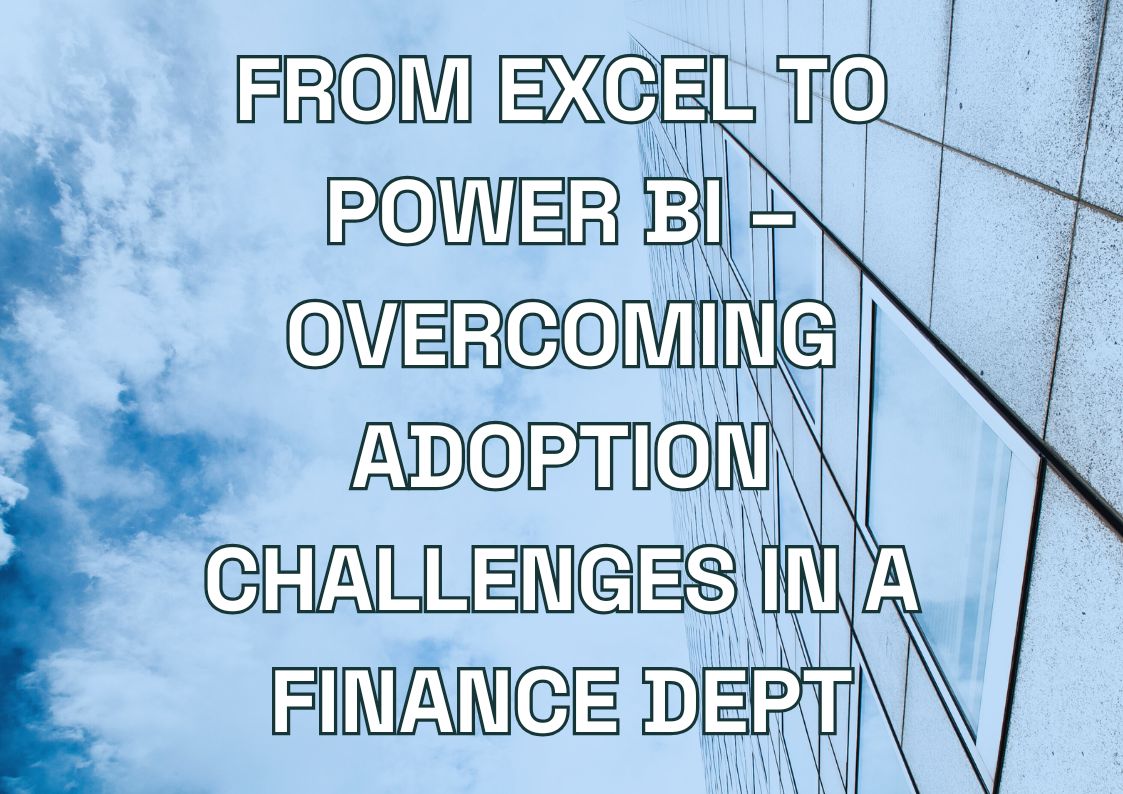Managing financial data shouldn’t keep your team up at night. Yet many business leaders find themselves drowning in spreadsheets, wrestling with manual reports, and waiting days for critical financial insights.
Your finance team needs to make decisions fast, but Excel spreadsheets slow you down. When you’re pulling data from multiple systems, Excel can’t keep up. Power BI connects your financial data and updates it automatically (optimizing predictive analytics and forecasting through AI tools), giving you instant access to the numbers that matter.
In our blog post, you’ll discover:
- How to cut your monthly reporting time from days to hours
- Ways to automate financial data collection across different systems
- Methods to spot trends and anomalies in your financial data instantly
- Techniques for creating dynamic financial dashboards your team will actually use
Whether you’re tired of manual reporting processes or looking to upgrade your financial analysis capabilities, this article walks you through practical steps to modernize your financial operations with Power BI. We’ll skip the technical jargon and focus on what matters – getting accurate financial analysis data faster and making better business decisions.
What Are the Essential Building Blocks of Power BI?
Every Power BI solution starts with datasets and data sources. Think of it as your financial information hub – it could be monthly expenses in a single Excel file, or integrated data from multiple sources like your accounting software and ERP system.
The real power comes from combining these sources: when your sales team updates their numbers and accounting logs new expenses, everything flows into one place.
Data connectors make this automatic data flow possible. Here’s what they can connect to:
- Financial systems like SAP and QuickBooks
- Your company’s databases
- Cloud services and Excel files
No more copying and pasting between systems – Microsoft Power BI pulls the numbers directly from your existing tools.
Visualizations take your financial data and make it easy to understand. A few examples:
- Cash flow charts that show money moving through your business
- Heat maps highlighting unusual spending patterns
- Simple KPI displays showing budget status
The final pieces are your reports and dashboards. Reports hold the details – your monthly statements, budget tracking, and performance numbers. Think of dashboards as your quick-check screens. They display your most important metrics, updated in real time.
Power BI’s AI-driven predictive analytics and forecasting features predict financial trends automatically. The system spots unusual transactions, shows upcoming cash flow patterns, and warns about potential problems before they affect your business. No more guessing about next month’s numbers – you get clear predictions based on your actual data.
See a problem on your dashboard? Click through to the full Power BI report to find out why.
Need help with Power BI financial reporting?
We help finance teams set up complete Power BI solutions, from initial data integration to automated reporting workflows. Our experts will guide you through the implementation process.
Let us show you how to transform your financial reporting with a Power BI consultation.

Let us show you how to transform your financial reporting with a Power BI consultation.

Why Should You Use Power BI for Financial Operations?
Money flows through your business every day. Your reporting tools should show you exactly where it’s going, when it moves, and why it changed. Most finance teams start with Excel, but as your business grows and your financial statements need to be clear, you need more power without losing Excel’s familiarity.
Transforming Financial Reporting and Analysis
Power BI works alongside Excel, not against it. Keep using your existing spreadsheets, while adding automated data refreshes and shareable data visualization dashboards. Your team won’t need to learn an entirely new system – they’ll just work faster with the tools they already know.
Excel and Power BI Working Together
Power BI works alongside Excel, not against it. Keep using your existing spreadsheets, while adding automated data refreshes and shareable data visualization dashboards. Your team won’t need to learn an entirely new system – they’ll just work faster with the tools they already know.
Handle Big Data with Ease
While Excel struggles with large datasets, Power BI easily processes millions of rows from multiple sources. Connect directly to your accounting software, ERP systems, and sales platforms. When someone updates a number in any system, your reports reflect the change immediately.
Share Information That Matters
Share financial insights across departments without endless email chains. Marketing needs sales forecasts? Give them a live dashboard. The CEO wants to check performance? They’ll see the latest numbers on their phone. Each team member sees exactly what they need – no more, no less.
Continuous Forecasting and Planning
Make forecasting a continuous process, not a yearly chore. Power BI’s planning tools let you update predictions as new data comes in. Spot trends early, test different scenarios, and adjust your financial reporting process before problems grow too big.
Real-Time Financial Updates
Stop waiting for end-of-month reports. Power BI updates your financial data automatically, showing you what’s happening right now. While your competitors wait for quarterly reviews, you’ll spot opportunities and problems in real-time.
Automated Report Generation
Manual report creation wastes your team’s time. Set up Power BI once, and it generates your regular reports automatically. Your monthly board pack? Ready in minutes, not days. Budget variance reports? They’ll appear in your inbox on schedule.
Advanced Analysis Made Simple
Power BI’s analysis tools go beyond basic reporting:
- Spot sales trends across different regions and products
- Find unusual transactions automatically
- Compare performance across departments
- Track KPIs against industry benchmarks
Custom Metrics Without IT Support
Create your own metrics without relying on IT. Need to calculate customer lifetime value or complex profit margins? Build the formula once, and Power BI applies it consistently across all reports. No more spreadsheet errors or conflicting calculations.
Securing Your Financial Data
Financial data needs strong protection. Power BI lets you control exactly who sees what:
Access Control
- Give executives the full picture
- Let managers see their department’s numbers only
- Share specific reports with external auditors
- Track who views and changes reports
Security Features
- Bank-grade encryption protects sensitive data
- Data in Power BI stays secure when shared outside your organization
- Set up approval workflows for report changes
- Meet SOX, GDPR, and other compliance requirements
Every change leaves an audit trail. You’ll know who modified a report, when they did it, and what they changed. Perfect for audit season and regulatory compliance.
Practical tip: Start with one critical report. Move it from Excel to Power BI, set up the security rules, and let your team experience the difference. Then expand to other reports based on what you learn.
Power BI Services You Might Find Interesting
How to Build Effective Financial Reports in Power BI?
Start with the reports your team needs most. Here are the essential financial reports you can build in Power BI:
Financial Statements
- Balance sheets with drill-down to transaction details
- P&L statements showing monthly and YTD comparisons
- Cash flow reports tracking money movement
- Budget vs. actual variance analysis
Quick Tip: Build one report template for each statement type. You’ll save hours of work when creating reports for different departments or time periods.
Setting Up Your Reporting Framework
Start with Clean Data
Map out your data relationships before building reports. Connect your chart of accounts to transaction data, link customer information to sales figures, and tie budget numbers to actuals. Clean data means reliable reports.
Build Your Template Library
Create these basic templates first:
- Monthly financial statements
- Department budget tracking
- Revenue analysis
- Expense breakdown
Add company branding, consistent formatting, and standard filters to each template. When you need a new report, you’ll have a foundation ready.
Creating Dashboards That Drive Decisions
Pick the Right Metrics
Your dashboard should answer key business questions:
- “Are we hitting our revenue targets?”
- “Which departments are over budget?”
- “How’s our cash position?”
Make It Clear at a Glance
- Put the most important numbers at the top
- Use red/green indicators for performance metrics
- Add trend arrows to show direction
- Include short notes explaining significant changes
Set Up Smart Alerts
Configure alerts for critical changes:
- Revenue drops below target
- Expenses exceed budget
- Cash reserves fall under minimum
- Unusual transaction patterns
Share Effectively
Different teams need different views:
- Finance sees everything
- Department heads see their budgets and results
- Managers track their team’s KPIs
- Executives get high-level performance views
Remember: The best Power BI dashboards are the ones people actually use. Ask your team what they need to see and adjust based on their feedback.
What Makes Power BI Different for Financial Planning?
Traditional financial planning often means working with outdated numbers. Power BI changes this by analyzing your historical data to spot patterns and predict future trends. When a major client doubles their orders or a supplier raises prices, you’ll see how it affects your future cash flow immediately.
Power BI learns from your data patterns. It can predict seasonal changes in revenue, spot potential cash flow problems weeks in advance, and help you plan inventory based on sales trends. Connect it to your sales pipeline, and you’ll get revenue forecasts that update as deals progress.
Your existing planning processes won’t need a complete overhaul. Power BI works alongside your current tools, adding automation and predictive capabilities where they make sense. Start small by automating one forecast, then expand as your team sees the benefits.
How to Successfully Implement Power BI?
Getting Power BI right starts with your team. Pick a small group of tech-savvy employees who can test the system and help others learn. Look for people who understand both the technical side and your business needs – they’ll become your Power BI champions.
Common Challenges and Solutions:
- Start with one critical report everyone needs
- Train in small groups focused on specific tasks
- Keep your old reports running until the new ones are proven
- Set clear deadlines for switching systems
Measure Your Success
Track these metrics to gauge your implementation:
- Time saved on monthly reporting
- Number of automated reports
- User adoption rates
- Error reduction in financial data
Most teams see their first wins within weeks – usually in time saved on routine reports. Build on these early successes by gradually moving more reports to Power BI. When people see their colleagues saving hours of work, they’ll want to learn the system too.
Power BI transforms financial reporting from a monthly chore into a business advantage. You’ll spot problems sooner, make decisions faster, and free your team from manual reporting tasks.
Ready to modernize your financial reporting, planning and analysis? Contact our team at Multishoring. We’ll help you plan a Power BI implementation that fits your business needs and budget. Start with a free consultation to see how Power BI can work for your FP&A team.
Let's talk about your IT needs

Let me be your single point of contact and lead you through the cooperation process.
Choose your conversation starter
Signed, sealed, delivered!
Await our messenger pigeon with possible dates for the meet-up.