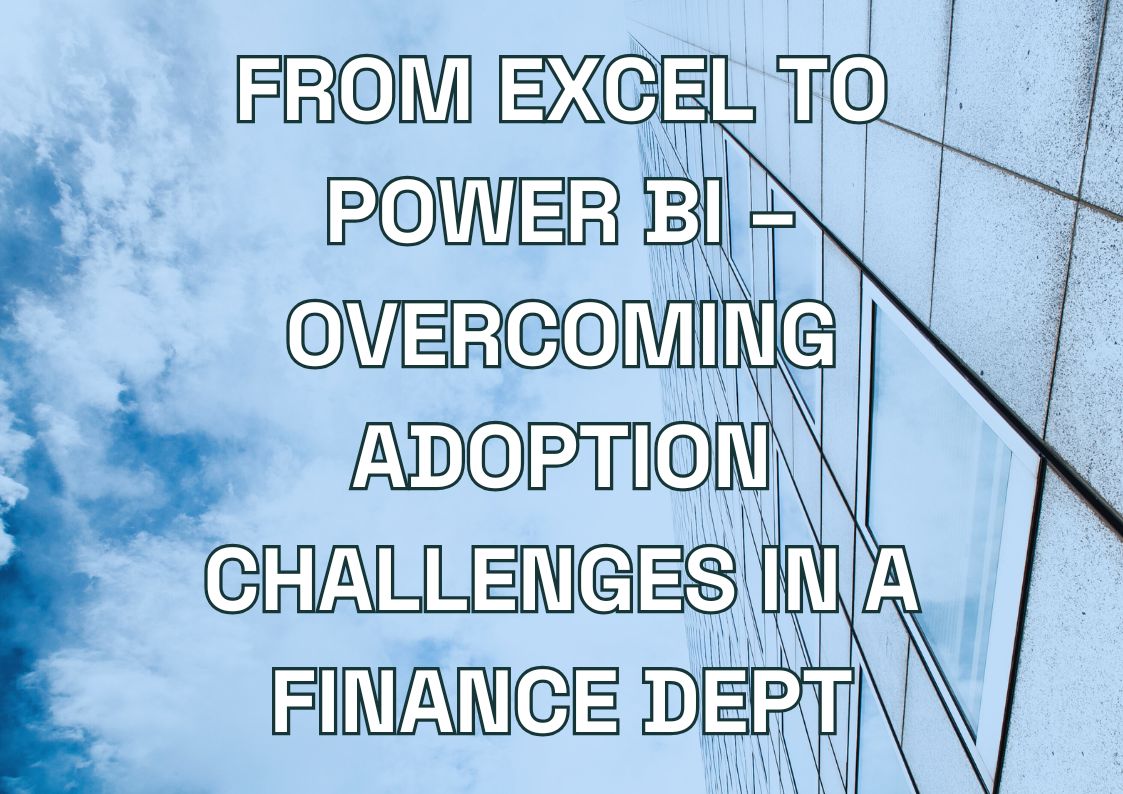Ever wondered why some companies make faster, smarter decisions while others struggle with outdated reports and inconsistent data? The difference often comes down to how effectively they integrate their data.
“Where is the latest sales data?” “Why don’t these numbers match?” “How can we trust our reports?” Sound familiar? Many organizations face critical data integration issues, leading to inefficiencies and decision-making bottlenecks:
- Data Silos – Marketing, sales, and operations data exist in separate systems, preventing a unified view.
- Manual Processing – Teams waste hours manually transferring data between spreadsheets, increasing errors.
- Inconsistent Reports – Different departments report conflicting numbers, eroding trust in business intelligence.
- Real-Time Gaps – Critical data updates take days to reflect, delaying insights and decision-making.
Power BI eliminates these challenges by acting as a centralized AI-powered data integration platform, where disparate data sources come together in real time. This transformation enables businesses to unlock the full potential of predictive analytics and forecasting through:
- Enhanced Forecasting Capabilities – Power BI’s AI-driven predictive analytics helps businesses anticipate trends and optimize decision-making.
- Automated Data Integration – AI-powered workflows eliminate manual data transfers and inconsistencies.
- Real-Time Insights – Seamless data flow ensures that dashboards reflect the latest metrics instantly.
When implemented correctly, Power BI integration with AI-driven predictive analytics delivers tangible benefits:
- Scalability – Handle growing data volumes efficiently, ensuring that analytics remain accurate and actionable.
- Time Savings – Cut report creation time by up to 70%, allowing teams to focus on strategy instead of manual data handling.
- Smarter Decisions – Gain real-time access to critical insights, improving business agility.
- Reduced Errors – Automate data entry and validation, eliminating costly mistakes.
This article will walk you through everything from foundational data integration principles to advanced AI-driven forecasting techniques. You’ll gain insights on:
– Best practices for integrating Power BI with enterprise data systems.
– How to leverage AI-powered predictive analytics and forecasting to improve decision-making.
– Real-world integration scenarios to optimize business intelligence workflows.
The Fundamentals of Power BI Data Integration
Power BI works like an engine with three main parts. Let’s see how each part helps turn your raw data into useful insights.
Core Components and Architecture
Power Query: The Data Preparation Tool
Power Query helps you clean and organize your data. Here’s what it does:
- Connects to Data: Links to many data sources with a few clicks
- Cleans Data: Fixes common data problems automatically
- Saves Steps: Records your changes so you can use them again
- Handles Complex Tasks: Manages data processing without coding
Power BI Desktop: The Building Space
Power BI Desktop is where you’ll create most of your work. You can build data models, link different data sources, and create charts here with Power BI’s technological layers. It’s like a workshop where you test and perfect your reports before sharing them.
Power BI Service: The Sharing Platform
Power BI Service puts your finished work online. Here’s what you can do:
- Share reports with your team
- Set up automatic data updates
- Control who sees what
- Work on reports together
These three parts work in order: Power Query gets and cleans the data, Desktop helps you analyze it, and Service lets you share it with others.
Types of Data Sources
Power BI can connect to many different types of data. You can mix data from online (cloud) and local sources.
Online Sources:
- Microsoft 365 and Azure
- Common business apps
- Web data
- Online databases
Local Sources:
- SQL and Oracle databases
- SAP systems
- Files on your network
- SharePoint
Live Data Sources
Need up-to-the-minute data? Power BI can handle:
- Device data
- Social media updates
- Live analytics
- Streaming data
Picking Your Data Sources
Ask yourself these questions when choosing data sources.
✓ Update Speed: Do you need live updates or daily refreshes?
✓ Data Size: How much information will you handle?
✓ Security: What protection does your data need?
✓ Speed Needs: How fast should your reports load?
Understanding these basics helps you build better reports. Each part has its job, and together they help you turn data into clear flows.
Power BI Services You Might Find Interesting
Data Integration Methods in Power BI
Power BI offers different ways to connect to your data. Let’s look at each method and see when to use them.
Import vs DirectQuery
Import mode copies your data into Power BI. It’s like downloading a file to your computer – you have a complete copy to work with.
When to use Import:
- Your data is under 1GB compressed
- You need fast report performance
- You don’t need real-time updates
- You want to use all Power BI features
Real case: A sales team imports their monthly data because they need quick analysis and don’t need hourly updates.
DirectQuery connects directly to your data source without copying it. Think of it as reading a file without downloading it.
When to use DirectQuery:
- You work with large datasets
- You need up-to-date information
- Your data changes often
- You have strict data residency rules
Real case: A stock trading dashboard uses DirectQuery to show current prices because old data isn’t useful.
Live Connections and Streaming Data
Live connections let you work with existing data models in SQL Server Analysis Services and other sources. This approach helps teams share one version of data across all reports.
You’ll save storage space and keep your calculations consistent. Most importantly, everyone works with the same numbers, reducing confusion and errors in reporting.
Want to see data as it happens? Streaming datasets show real-time updates. Factory managers use this to monitor production lines, marketing teams track social media engagement, and finance departments watch market changes.
It’s perfect when you need to spot trends or problems right away.
Hybrid Approaches
Sometimes one method isn’t enough. A hybrid approach combines different methods for better results.
For example, you might import your historical sales data for fast analysis while using DirectQuery for current transactions. Add streaming for real-time metrics like website visitors or active users.
To make hybrid setups work well:
- Focus your imported data on what you need for quick analysis
- Use DirectQuery for your larger, frequently changing datasets
- Add streaming only for your most important real-time numbers
- Always test how your setup performs with real-world data amounts
Remember: Pick the method that fits your needs. Think about how fast you need the data, how much you’re handling, and how often it changes.
Looking for an IT project integration partner?
We offer seamless IT integration services through a global network of experts, helping businesses deliver faster and smarter IT projects.
Work with a single contact point to simplify the process.

Work with a single contact point to simplify the process.

Power BI Data Transformation Techniques
Power Query Deep Dive
Power Query helps you clean and shape your data before analysis. You can remove errors, combine tables, and create custom calculations. Think of it as your data prep kitchen – where raw ingredients become a finished meal.
The most useful transformations include:
- Merging multiple data sources
- Splitting or combining columns
- Removing duplicate records
- Fixing data type mismatches
For complex tasks, you can write custom functions. These are like recipes you can use again and again. For example, you might create a function to standardize product codes or clean up customer addresses.
Data Modeling Best Practices
A good data model makes your reports fast and accurate. Start with clear relationships between your tables. Connect them only where it makes sense – like linking orders to customers using a customer ID.
To keep your model fast:
- Remove columns you don’t need
- Use integers for relationships
- Break big tables into smaller ones
- Create clear naming patterns
DAX formulas help you create powerful calculations. Start simple – use basic functions like SUM and AVERAGE. Build up to more complex ones as you learn.
Enterprise Data Integration Strategies
Want to connect Power BI to your company’s enterprise data safely and efficiently? These strategies will help you set up and manage your data connections the right way.
Data Gateway Configuration
The data gateway connects Power BI to your local data. Setting it up is like building a secure bridge between your data and the cloud.
First, install the gateway on a reliable server. Then:
- Make sure it has a good network connection
- Set up recovery emails
- Add your data sources
- Test the connections
For security, give access only to those who need it. Monitor your gateway’s health through the Power BI admin center.
Refresh Management
Set up refresh schedules that match your business needs. Morning refreshes work well for daily reports. For sales data, you might need updates every few hours.
Watch for refresh failures through:
- Email alerts
- Admin portal monitoring
- Gateway health checks
Fix common problems by checking network connections and data source availability.
Advanced Integration Scenarios
Ready to take your Power BI setup to the next level? Here’s how to connect with other platforms and automate your data workflows.
Cross-Platform Integration
Power BI works well with other tools. With Microsoft Azure, you can:
- Connect to Azure SQL databases
- Use Azure Analysis Services
- Add Azure Functions for complex logic
- Set up automated workflows
For other systems, use ready-made connectors or build custom ones. Many teams connect Power BI to Salesforce, SAP, or Oracle.
Automated Data Pipelines
Dataflows make data prep easier to manage. They’re like assembly lines for your data:
- Get data from sources
- Clean and transform it
- Load it where needed
- Monitor the process
Use incremental refresh to update only new or changed data. This saves time and resources. Set up error alerts to catch problems early.
Pro tip: Start with simple pipelines. Add complexity as you learn what works for your data.
Need Help With Power BI Data Integration?
Struggling with complex data sources? Not sure which integration method fits your needs? At Multishoring, we solve these challenges daily.
Our Power BI experts help you:
- Set up reliable data connections that won’t break
- Build fast, efficient data models
- Create automated refresh schedules that work
- Fix performance issues in existing solutions
We focus on practical solutions:
- Review your current setup
- Suggest improvements that make sense for your business
- Help you implement changes step by step
- Train your team to maintain the solution
Contact Multishoring today and let’s talk about your data integration challenges!
Let's talk about your IT needs

Let me be your single point of contact and lead you through the cooperation process.
Choose your conversation starter
Signed, sealed, delivered!
Await our messenger pigeon with possible dates for the meet-up.