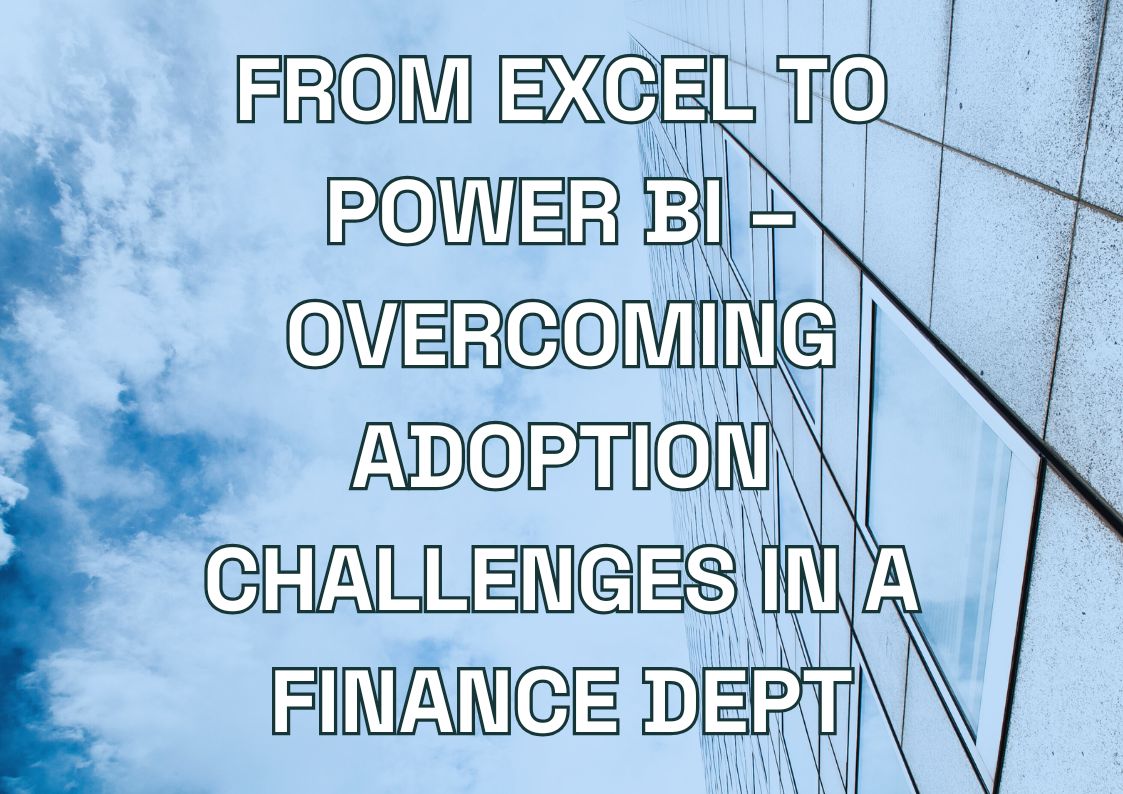Does your Power BI dashboard tell a clear story, or is it drowning in data? In enterprise environments, poorly designed dashboards waste time, hide critical insights, and ultimately lead to poorer business decisions. With massive datasets and multiple stakeholders all needing different views, creating effective Power BI dashboards for enterprise reporting is challenging but essential.
We’ve spent over a decade helping businesses transform their data visualization practices. Our experience shows that well-designed Power BI dashboards directly impact decision-making quality across all organizational levels. The difference between a mediocre dashboard and an excellent one isn’t just visual appeal—it’s about how quickly users can spot trends, identify problems, and make informed choices.
Enterprise teams typically struggle with three major dashboard challenges: information overload (too many metrics on one screen), poor visual hierarchy (inability to quickly find important data), and inconsistent design (making dashboards hard to navigate). The tips in this article address these common pain points with practical solutions that work in real business environments.
Let’s explore ten proven Power BI dashboard design tips that will help you create reports that are both visually appealing and genuinely useful for enterprise decision-making.
1. Know Your Audience First
Who will use your dashboard? This question must come before you place a single visual on your canvas. In enterprise environments, different roles need dramatically different views of the same data.
Executives typically need high-level KPIs and trend indicators that give them the big picture in seconds. They rarely have time to explore detailed breakdowns, preferring clear status indicators and performance summaries. A CEO dashboard might focus on just 4-5 key metrics with year-over-year comparisons and simple red/green indicators.
Department managers require more operational detail, focusing on metrics they can directly influence. They need both summary views and the ability to dig deeper into problem areas. A sales manager’s dashboard will include territory breakdowns, pipeline stages, and conversion metrics—details the CEO doesn’t need daily.
Analysts and specialists want rich, interactive dashboards with filtering capabilities and detailed data exploration tools. They’re comfortable with complex visualizations and need less guidance through the data.
Tailoring dashboards to specific roles significantly improves adoption rates. Users immediately recognize relevant information and can make decisions faster when they don’t have to wade through irrelevant data.
Match Dashboard Design to Viewing Devices
Where will users view your dashboard? Device considerations dramatically impact dashboard effectiveness.
The days of desktop-only dashboards are over. Your CFO might review KPIs on her phone between meetings, while analysts typically work with multiple monitors at their desks. Each scenario demands different design approaches.
For desktop viewing:
- Take advantage of larger screen real estate with multi-panel layouts
- Use side-by-side comparisons and detailed tooltips
- Implement more complex interactive elements like drill-downs
For tablet users:
- Design with touch interaction in mind—larger buttons and slicers
- Prioritize horizontal layouts that work in landscape orientation
- Limit the number of visuals per screen to improve readability
For mobile users:
- Focus on single-column layouts that scroll vertically
- Highlight just 1-2 critical metrics at the top
- Use responsive visuals that adapt to smaller screens
Microsoft Power BI’s mobile view isn’t automatic—you need to actively design for it. Test your dashboards on different devices before deployment, and use Power BI’s mobile layout editor to customize the experience for smartphone users.
2. Focus on Key Business Questions
What decisions will this dashboard support? Start here, not with available data.
The most effective Power BI dashboards answer specific business questions. Rather than displaying all available data, they focus on metrics that matter for decision-making. This approach transforms dashboards from data dumps into decision-making tools.
Begin dashboard design by collecting the questions stakeholders need answered:
- “Which products are underperforming against forecast?”
- “Where are our customer service bottlenecks?”
- “How is our marketing spend affecting conversion rates?”
These questions drive more focused dashboard designs than vague requests like “I need a sales dashboard” or “Show me marketing data.”
For example, when a retail client asked for a “store performance dashboard,” we dug deeper to identify their real questions: Which stores had the highest employee turnover? Where were inventory shrinkage issues happening? Which locations converted the most foot traffic? This clarity led to a dashboard that highlighted specific problem areas and opportunities, rather than general store metrics.
Transform vague requirements into measurable dashboard elements:
Vague request: “I need visibility into our supply chain.”
Specific questions:
- Where are current bottlenecks occurring?
- Which suppliers have quality issues?
- How do lead times vary by region?
These specific questions dictate your visual choices. The bottleneck question might use a funnel chart showing volume at each supply chain stage, while supplier quality could use a scorecard with conditional formatting.
Connect With Multishoring’s Power BI Experts
Our team brings over a decade of experience creating Power BI solutions tailored to your business needs.
Get personalized advice on implementing these dashboard design tips for your specific industry requirements.

Get personalized advice on implementing these dashboard design tips for your specific industry requirements.

Connect KPIs to Business Goals
Does each metric on your dashboard drive action? If not, it might be a vanity metric.
Every visual element in your Power BI dashboard should connect directly to business objectives. This means ruthlessly evaluating each potential metric:
- What business goal does this metric support?
- What decisions will people make with this information?
- What actions might result from changes in this metric?
Metrics without clear connections to goals often become what analysts call “vanity metrics”—numbers that look impressive but don’t actually drive decisions.
Consider creating a simple mapping document that connects each dashboard element to specific business goals:
| Metric | Business Goal | Desired Action |
|---|---|---|
| Lead-to-opportunity conversion | Increase sales pipeline efficiency | Adjust lead qualification process when below target |
| Support ticket resolution time | Improve customer satisfaction | Address resource gaps when trending upward |
This exercise often reveals metrics that don’t belong on your dashboard. Track both leading and lagging indicators for each business objective. Lagging indicators (like quarterly revenue) confirm if you’ve reached goals, while leading indicators (like sales pipeline coverage) predict future performance and allow for proactive action.
3. Choose the Right Power BI Visualizations
What story does your data need to tell? The visualization you choose can either clarify or confuse that story.
Selecting the right chart type fundamentally impacts how quickly users understand your data. Match your visualization to the specific relationship you want to highlight:
For comparisons across categories:
- Bar charts work best for comparing values across distinct groups
- Column charts are ideal for time-based comparisons with fewer categories
For trends over time:
- Line charts show continuous data changes and highlight trends
- Area charts emphasize volume while showing trends
- Combo charts combine trends and comparisons when you need both
For part-to-whole relationships:
- Pie charts work for simple compositions (limit to 5-7 categories)
- Stacked bar charts show composition and comparison simultaneously
- Treemaps handle many categories while showing hierarchy
For correlations and distributions:
- Scatter plots reveal relationships between two variables
- Bubble charts add a third dimension through point size
When to Use Specialized Enterprise Visuals
Does your data analysis require more specialized tools? Enterprise reporting often demands more sophisticated visualization techniques.
Power BI offers several advanced visualizations, particularly valuable for enterprise reporting.
- Waterfall charts excel at showing how positive and negative values contribute to a total. They’re perfect for financial analysis, showing how various factors impact profit margins or budget variances.
- Decomposition trees allow users to drill down through multiple dimensions, exploring hierarchical data dynamically. They’re ideal for analyzing sales performance across regions, products, and customer segments.
- Key influencer visuals automatically identify factors affecting outcomes using AI-powered analysis. They’re valuable for complex datasets where correlations aren’t obvious.
- Ribbon charts show rank changes over time—perfect for tracking product performance, competitive positions, or sales rep rankings across periods.
4. Create a Clean, Logical Layout
Is your dashboard layout working with or against human nature? Most users naturally scan information in predictable patterns.
In Western cultures, users typically scan dashboards from top-left to bottom-right. Place your most critical information at the top-left, with supporting details flowing to the right and downward. This matches how people naturally read and makes information discovery intuitive.
Group related metrics together using consistent alignment and spacing. When dashboards lack proper alignment, users waste mental energy making sense of the layout rather than interpreting the data. Use Power BI’s gridlines and alignment tools to ensure visual elements line up precisely.
Create a clear visual hierarchy through:
- Size (larger elements draw attention first)
- Position (top-left gets noticed first)
- Color (vibrant colors stand out against neutral backgrounds)
- Contrast (elements that break patterns get noticed)
For enterprise dashboards with complex datasets, divide your canvas into functional zones. A financial Power BI dashboard might have sections for revenue metrics, cost analysis, and forecast comparison. This organization helps users quickly navigate to relevant information without processing everything at once.
Use White Space Strategically
Does your dashboard let the data breathe? White space isn’t empty space—it’s a powerful design element.
Many enterprise dashboards fail because they’re overcrowded. Trying to fit too many visuals on one screen creates visual noise that makes important insights harder to spot.
Strategic white space:
- Separates logical groups of information
- Creates visual pathways that guide the eye
- Reduces cognitive load by limiting simultaneous inputs
- Improves focus on individual metrics
Our Microsoft Power BI Services You Might Find Interesting
5. Spotlight Top Metrics
Which numbers matter most? Make these impossible to miss.
In enterprise dashboards, not all metrics deserve equal visual weight. Your most critical KPIs should stand out immediately when users open the dashboard.
Strategic spotlighting techniques include:
- Size: Make key metrics physically larger than supporting data
- Position: Place important metrics in the top-left quadrant
- Contrast: Use visual contrast to make critical numbers pop
- Isolation: Surround important metrics with white space
Limit spotlighted metrics to 3-5 per dashboard. When everything is highlighted, nothing stands out. Reserve special treatment for truly decision-critical numbers.
Implement Card Visuals Effectively
How can you make key numbers impossible to miss? Card visuals are your answer.
Card and KPI visuals are perfect for showcasing headline numbers that executives need to see immediately. They display single metrics prominently, often with comparison values or trends.
Best practices for card visuals include:
- Show context with previous period comparisons or targets
- Use simple, large typography for the main number
- Add subtle indicators (arrows, colors) to show performance direction
- Include a small spark line to indicate trends without detailed values
Limit text in cards to what’s absolutely necessary. The metric name, current value, comparison, and perhaps a small trend indicator are usually sufficient.
6. Use Color With Purpose
Does your color palette help or hinder understanding? Color is powerful—use it deliberately.
Many enterprise dashboards fail because they use color decoratively rather than functionally. Every color choice should serve a specific purpose:
- Use color to group related information
- Apply consistent colors to represent the same metrics across visuals
- Leverage color intensity to show data magnitude
- Reserve bright colors for important highlights and alerts
Start with your company’s brand colors as a base palette, but don’t hesitate to adapt them for dashboard clarity. A subtle version of your primary brand color makes an excellent background for dashboard sections, while more vibrant versions can highlight important data points.
Make your dashboards accessible by choosing color palettes that work for users with color vision deficiencies. About 8% of men have some form of color blindness, so avoid red/green combinations for contrasting data. Instead, use blue/orange or purple/green combinations that remain distinguishable for most users.
Master Conditional Formatting
How can your dashboard automatically highlight what matters? Conditional formatting provides the answer.
Color-based conditional formatting helps users quickly identify exceptions, thresholds, and trends without manual analysis. This transforms raw data into actionable insights:
- Apply background colors to highlight values above or below thresholds
- Use data bars to show relative magnitude within tables
- Implement icon sets (arrows, traffic lights) for quick status assessment
- Create color scales that show intensity across a range of values
Create clear color legends to explain your conditional formatting rules. A small key showing what different colors represent helps users interpret the dashboard correctly.
7. Add Interactive Elements Wisely
How much control should users have? The answer varies by audience.
Interactive elements like filters, slicers, and drill-throughs can transform a static report into a dynamic analysis tool. However, too many options overwhelm users and complicate the experience.
Match interactivity to user skill level:
- Executives often prefer simple, focused views with minimal interaction
- Managers benefit from basic filtering and drill-down capabilities
- Analysts need advanced filtering, parameters, and cross-visual interactions
For enterprise dashboards, consider these interaction guidelines:
- Group filters in a dedicated area, typically at the top of the dashboard
- Use dropdown slicers to save space when many filter options exist
- Implement synchronized filters that affect multiple visuals simultaneously
- Provide clear visual cues for available interactions
Take Advantage of Tooltips for Detail Without Clutter
How can you provide detail without overwhelming the main view? Tooltips are your secret weapon.
Tooltips provide additional context and detail on demand, keeping your main dashboard clean while offering deeper insights when needed. In Power BI, you can create rich, customized tooltips that appear when users hover over data points.
Effective enterprise tooltip implementations include:
- Showing period-over-period comparisons when hovering over metrics
- Displaying breakdowns of aggregated values (product categories within regions)
- Providing definitions and calculation methods for complex metrics
- Showing related metrics that add context to the primary value
Design tooltips with the same care as your main visuals. They should maintain consistent formatting, follow the same color schemes, and present information clearly.
8. Optimize Power BI Dashboard Performance
Do your dashboards respond instantly, or do users wait for visuals to load? Speed matters for adoption.
Enterprise dashboards often process massive datasets, leading to slow load times and poor user experience. Performance optimization is essential for maintaining user engagement and trust.
Key performance considerations include:
- Data model design: Structure your data models for efficiency, not just functionality
- Query folding: Ensure transformations happen at the database level when possible
- Aggregation tables: Pre-aggregate large datasets for common views
- Incremental refresh: Load only new or changed data during refreshes
- Direct Query vs Import: Choose the right data connectivity method for your scenario
Techniques for Reducing Load Times
What specific actions improve dashboard speed? These proven techniques make a measurable difference.
For faster Power BI dashboards, implement these optimization strategies:
- Limit visuals per page to 8-10 maximum
- Use filters at the data source level to reduce records loaded
- Optimize DAX measures with calculated columns where appropriate
- Remove unnecessary columns from your data model
- Set appropriate data types to reduce memory usage
- Use integers instead of strings for relationships when possible
The fastest visuals are those that don’t need to be calculated. For dashboards that analysts review daily, consider scheduling refreshes just before their typical viewing time so data is pre-loaded.
For complex calculations, use DAX Studio to analyze and optimize measure performance. Simple changes in formula structure can dramatically improve calculation speed.
9. Make Power BI Dashboards Accessible to All
Can everyone in your organization use your dashboards effectively? Accessibility matters.
Creating accessible Power BI dashboards ensures all users, including those with disabilities, can access insights. This isn’t just good practice—it’s increasingly a compliance requirement for many enterprises.
Essential accessibility features include:
- Alt text for visuals: Add descriptive text that screen readers can interpret
- Keyboard navigation: Ensure all interactive elements are keyboard-accessible
- High contrast themes: Create versions that work with high contrast mode
- Text size and readability: Use fonts and sizes that are easy to read
- Simple, clear language: Avoid jargon and complex terminology in labels
Design for Cross-Device Viewing
Where will people view your dashboard? Probably on multiple devices.
Executives and managers increasingly review dashboards on mobile devices between meetings or while traveling. Effective cross-device design ensures your insights remain accessible anywhere.
Mobile-friendly dashboard techniques include:
- Prioritize vertical layouts that work well on phone screens
- Enlarge touch targets for fingers rather than mouse pointers
- Simplify mobile views to focus on must-have metrics
- Test on actual devices before deployment
- Use Power BI’s dedicated mobile layout editor to customize the experience
10. Tell Data Stories With Bookmarks
Can your dashboard guide users through complex analyses? Bookmarks create guided journeys.
Power BI bookmarks allow you to save specific states of your dashboard, creating a presentation-like experience that walks users through a data story. This transforms static reports into guided analytical experiences.
Effective bookmark implementations include:
- Executive summaries: Create a sequence highlighting key findings
- Scenario analysis: Show different data views based on assumptions
- Guided training: Help new users understand dashboard navigation
- Progressive disclosure: Reveal information in a logical sequence
Make navigation intuitive with clear buttons and visual cues showing the current position in the story sequence.
Create Drill-Down Paths
How can users explore deeper without getting lost? Well-designed drill paths are essential.
Enterprise data often contains multiple hierarchical levels that users need to explore. Thoughtful drill-down paths allow users to navigate from summary to detail while maintaining context.
Effective drill-down techniques include:
- Consistent navigation cues showing current location and available paths
- Breadcrumb trails displaying the hierarchy position
- Back buttons for returning to higher levels
- Visual cues indicating where drill-down options exist
- Preserving filter context as users move between levels
Test your drill paths with actual users to ensure the navigation feels intuitive and doesn’t lead to dead ends.
Conclusion & Bonus – Collect and Apply User Feedback
Well-designed Power BI dashboards transform how enterprises understand and act on their data. By implementing these ten design tips, you’ll create reports that don’t just display information—they drive better decisions across your organization.
The most valuable dashboards evolve over time. Great dashboard designs aren’t created in isolation—they improve through continuous feedback and refinement.
Establish regular feedback mechanisms:
- Schedule quick review sessions with key users
- Add simple feedback buttons directly in dashboards
- Track which visuals and features get used most often
- Observe users interacting with your dashboards
At Multishoring, our decade of Power BI expertise has taught us that dashboard design is both art and science. Our team combines technical Power BI knowledge with deep understanding of business needs to create dashboards that drive real results.
Need help transforming your enterprise reporting? Our Power BI specialists can analyze and develop dashboards, identify improvement opportunities, and implement designs that match your specific business requirements.
Contact us for a consultation on how we can help your organization make better decisions through optimized Power BI dashboards.
Our Microsoft Power BI Services You Might Find Interesting
Let's talk about your IT needs

Let me be your single point of contact and lead you through the cooperation process.
Choose your conversation starter
Signed, sealed, delivered!
Await our messenger pigeon with possible dates for the meet-up.