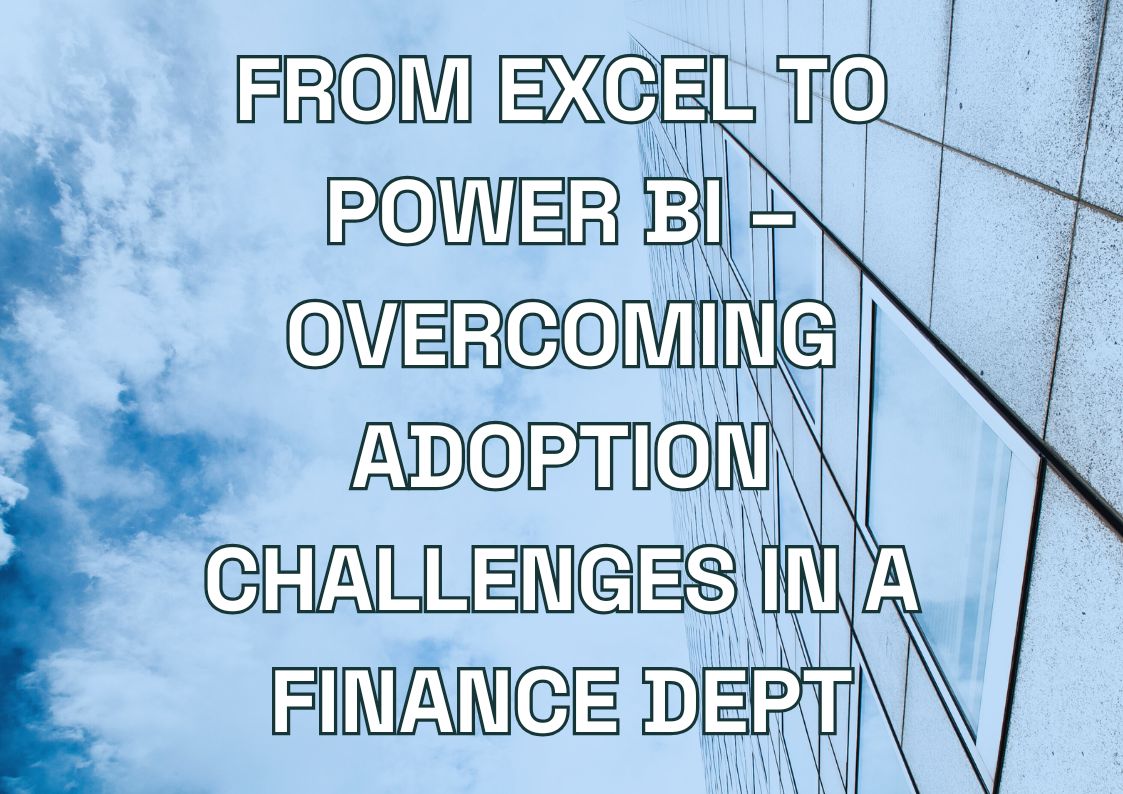Processing terabytes of data shouldn’t mean waiting hours for insights. Yet, many enterprises struggle with slow dashboards, timeout errors, and performance bottlenecks, leading to frustrated users and delayed decision-making.
Large enterprises frequently face these five predictive analytics and forecasting challenges:
- Slow report loading times – Reports take 30+ seconds when handling datasets exceeding 100GB.
- Memory limitations – Errors occur when connecting multiple data sources.
- Refresh failures – Complex data models cause incomplete or failed updates.
- Performance degradation – Reports slow down when accessed by multiple users.
- Security bottlenecks – Managing access across departments becomes inefficient.
How Power BI Enhances Predictive Analytics and Forecasting with AI Tools?
Power BI has evolved significantly to tackle these challenges. Microsoft redesigned its data engine to support multi-terabyte datasets, introduced composite models for seamless integration of multiple data sources, and leveraged AI-driven aggregations that cut query times from minutes to seconds.
Key advancements in Power BI’s features to make this possible:
- Premium workspaces now supporting datasets up to 400GB for large-scale data processing.
- DirectQuery mode for real-time analytics without importing massive datasets.
- Incremental refresh, reducing processing time by up to 90%.
- Parameterization and drill-through filters, optimizing memory usage.
- Row-level security (RLS), ensuring robust access control and compliance.
This guide walks you through setting up these features, selecting the best optimization techniques for your data size, avoiding performance pitfalls, and making the right architecture choices for your enterprise needs.
How Does Power BI Handle Enterprise-Scale Data Processing?
“My dataset is too large for Power BI” – this is a common concern among enterprises migrating their predictive analytics and forecasting workloads to the cloud. The reality? Power BI handles terabyte-scale data daily, but success depends on leveraging the right architecture and AI-powered optimizations.
Power BI’s Data Architecture: AI-Enhanced Performance
Power BI processes large datasets through three interconnected components, each playing a crucial role in enhancing predictive analytics and forecasting with AI tools:
- VertiPaq Engine – Compresses data for efficient in-memory processing, significantly improving query speeds.
- Storage Engine – Retrieves only the necessary data, optimizing performance for AI-driven predictive analytics and forecasting.
- Formula Engine – Executes DAX queries and determines the best processing path.
Choosing the Right Processing Mode for Enterprise Data
Your dataset size and complexity dictate which AI-enhanced processing mode Power BI will use:
- Direct Import – Best for datasets under 1GB, leveraging Power BI’s compression algorithms.
- Compression Mode – Ideal for 1-10GB datasets, balancing performance and resource efficiency.
- DirectQuery – Recommended for large, AI-powered predictive analytics and forecasting models requiring real-time insights.
- Mixed Mode – A hybrid approach, combining imported data and DirectQuery for flexibility and performance optimization.
When you run a query, Power BI’s AI-driven architecture ensures optimal execution. The Formula Engine processes the DAX logic, VertiPaq compresses the data, and the Storage Engine retrieves only relevant columns, reducing query execution time. This selective loading process explains why some large datasets perform exceptionally well despite their scale.
What Are the Practical Limits of Power BI?
Marketing claims don’t always match real-world performance. Through enterprise-scale testing, we’ve identified the actual limits of different Power BI tiers:
- Power BI Pro License – Capped at 1GB per dataset (post-compression) with 8 daily refreshes.
- Power BI Premium Capacity (P1-P3 Tiers) – Expands dataset handling from 100GB up to 400GB, with 48 daily refreshes and support for AI-enhanced predictive analytics and forecasting.
A key consideration: compression ratios vary based on data type. For example:
- Transactional data achieves up to 10x compression, enhancing query efficiency.
- Text-heavy datasets may only reach 3-5x compression, requiring alternative optimization strategies.
- Mixed numeric and text data typically falls between these ranges.
Key Factors in Optimizing Power BI for Large Datasets
Your success in advancing predictive analytics and forecasting with AI in Power BI depends on three critical elements:
- Data Compression Patterns – How efficiently your data structure supports compression.
- Query Complexity – The depth of AI-driven analytics and forecasting calculations required.
- Usage Patterns – Number of concurrent users and refresh frequency affecting system performance.
To optimize predictive analytics and forecasting through AI tools, start with a small test dataset to evaluate compression ratios before scaling up. By leveraging AI-enhanced capabilities, enterprises can transform vast data volumes into actionable, real-time insights with Power BI.mall test dataset to measure your specific compression ratios before scaling up.
Need help scaling your Power BI analytics?
We help organizations handle terabyte-scale data in Power BI, from performance optimization to enterprise architecture setup.
Let us assess your Power BI environment and create a clear scaling plan.

Let us assess your Power BI environment and create a clear scaling plan.

Making Power BI Faster with Large Datasets
Your report takes 20 seconds to load. Users complain about timeout errors. Each refresh runs for hours. Sound familiar? Let’s fix these common speed problems.
DirectQuery vs Import Mode – When to Use Each?
The choice between DirectQuery and Import mode affects everything from refresh times to user experience. Import mode loads your entire dataset into memory. DirectQuery keeps data in your source and runs live queries. But which one makes sense for your situation?
Import mode shines when you need fast analysis of moderate-sized datasets. It compresses your data and handles complex calculations smoothly.
DirectQuery proves its worth with massive datasets or real-time needs. A manufacturing plant monitors sensor data through DirectQuery, keeping their 2TB dataset in Azure SQL while Power BI queries only what it needs. Their Power BI dashboard updates every 5 minutes without loading the full dataset.
Choose Import mode when:
- Your dataset fits within size limits (under 1GB for Pro)
- Users need fast response times for complex calculations
- Data updates follow a set schedule
Pick DirectQuery for:
- Very large datasets that exceed memory limits
- Real-time data monitoring needs
- Data that changes constantly throughout the day
Fixing Common Speed Problems
Why do reports slow down? Usually, it’s not just data size. Poor optimization causes most performance issues. A logistics company’s dashboard took 30 seconds to load until they fixed three common problems. Now it responds in under 5 seconds.
Common speed fixes that actually work:
- Replace CALCULATE with more efficient DAX patterns
- Remove unused columns from your model
- Build aggregation tables for common queries
The biggest speed improvements often come from proper data modeling. Break up your date table into separate dimension tables. Create separate fact tables for different grain levels. These changes can cut query times in half.
For slow DirectQuery reports, check these areas first:
- Add indexes on commonly filtered columns
- Create summary tables for high-level views
- Set up dual-storage mode for crucial tables
Remember: Speed optimization isn’t one big fix – it’s several small improvements working together. Start with data modeling, then move to DAX optimization, and finally tune your source database. Test each change to measure its impact.
Power BI Services You Might Find Interesting
Advanced-Data Modeling Methods
Processing billions of rows shouldn’t mean choosing between speed and accuracy. Advanced data modeling techniques let you keep both. Here’s what actually works in real-world scenarios.
When Should You Use Composite Models?
Composite models solve a common problem: you need detailed data, but want fast dashboard performance. Think of them as a hybrid approach – combining imported tables for quick calculations with DirectQuery for detailed lookups.
A retail analytics team faced this exact challenge with customer data. They needed quick access to customer segments and purchasing patterns, but couldn’t import their entire 3TB transaction history. Their solution? A composite model that:
- Imported customer profile data (fast access, frequent use)
- Kept detailed transactions in DirectQuery
- Used relationships between both sources
But composite models aren’t always the answer. They work best when:
- You have clear separation between summary and detail data
- Most users need quick access to aggregated views
- Detailed lookups happen less frequently
Building Effective Aggregations
Aggregations might sound simple – pre-calculate summaries to speed up queries. But smart aggregation design makes the difference between slight improvement and dramatic speed gains.
One manufacturing company cut report refresh times from 6 hours to 45 minutes with strategic aggregations. Their approach:
- Create aggregates matching common filter patterns
- Build separate aggregate tables for different time grains
- Let Power BI automatically choose the right aggregation level
Think of aggregations like database indexes – you want them selective and targeted. Our manufacturing client found that aggregating by:
- Daily totals: Perfect for trend analysis
- Product category: Good for inventory reports
- Customer segment: Ideal for sales analysis
The key? Don’t aggregate everything. Focus on metrics users actually filter and group by. A healthcare provider wasted storage on unused aggregations until they analyzed their actual query patterns.
Refresh time impact varies based on your setup:
- Small aggregates (under 1GB): Minutes added to refresh
- Medium aggregates (1-10GB): 15-30 minutes added
- Large aggregates (10GB+): Can add hours if not optimized
The trick is balancing aggregate table size with query performance. Start small, measure the impact, then expand what works.
Connecting to Enterprise Data Sources
Connection problems can break even the best-designed Power BI solution. A dropped connection means no data updates, timeout errors, and frustrated users. Let’s look at proven setups that actually work.
Setting Up Data Source Connections
Connection stability matters more than speed when dealing with enterprise data sources. A major retailer learned this the hard way when their Azure Synapse connection kept dropping during peak hours. The fix wasn’t faster hardware – it was smarter connection management.
For Azure Synapse connections:
- Use service principals instead of user credentials
- Set up read-only access for report queries
- Configure query timeouts based on data volume
When connecting to data lakes and Hadoop, partition access becomes crucial. Split your connections by data age:
- Recent data through DirectQuery
- Historical data via scheduled imports
- Archived data through on-demand connections
Power BI Gateway Setup
The gateway bridges your Power BI service with on-premises data. But a single gateway can become a bottleneck. A manufacturing firm’s reports slowed to a crawl until they redesigned their gateway architecture.
Their successful gateway setup includes:
- Multiple gateways in different regions
- Separate gateways for live vs scheduled refreshes
- Automatic failover configuration
For large companies, follow these tested gateway guidelines:
- Install gateways close to data sources
- Use separate gateway clusters for critical reports
- Monitor gateway resource usage
To prevent timeout issues:
- Start with 4-minute timeouts for standard queries
- Extend timeouts for complex transformations
- Add incremental refresh for large datasets
Remember: Gateway performance depends heavily on your network. Position gateways strategically – closer to data sources means faster queries and fewer timeouts.
Next Steps in Power BI and Implementation Plan
Implementing Power BI for big data isn’t a single project – it’s a series of strategic steps. Start small, measure results, then scale up.
Begin your implementation with these proven first steps:
- Audit your current data volumes and growth rates
- Test Premium capacity with a pilot dataset
- Document your most-used report patterns
Track your success using concrete metrics. One tech company measures:
- Report load times (target: under 5 seconds)
- Refresh completion rates (aim for 98%+)
- User adoption rates per department
Need help setting up Power BI for your enterprise data? Our team has implemented Power BI solutions for companies processing terabytes of data daily. Contact us to discuss your specific needs.
Remember: The best Power BI setup is the one that fits your actual usage patterns. Start with these basics, measure what matters to your team, and adjust based on real results.
Let's talk about your IT needs

Let me be your single point of contact and lead you through the cooperation process.
Choose your conversation starter
Signed, sealed, delivered!
Await our messenger pigeon with possible dates for the meet-up.