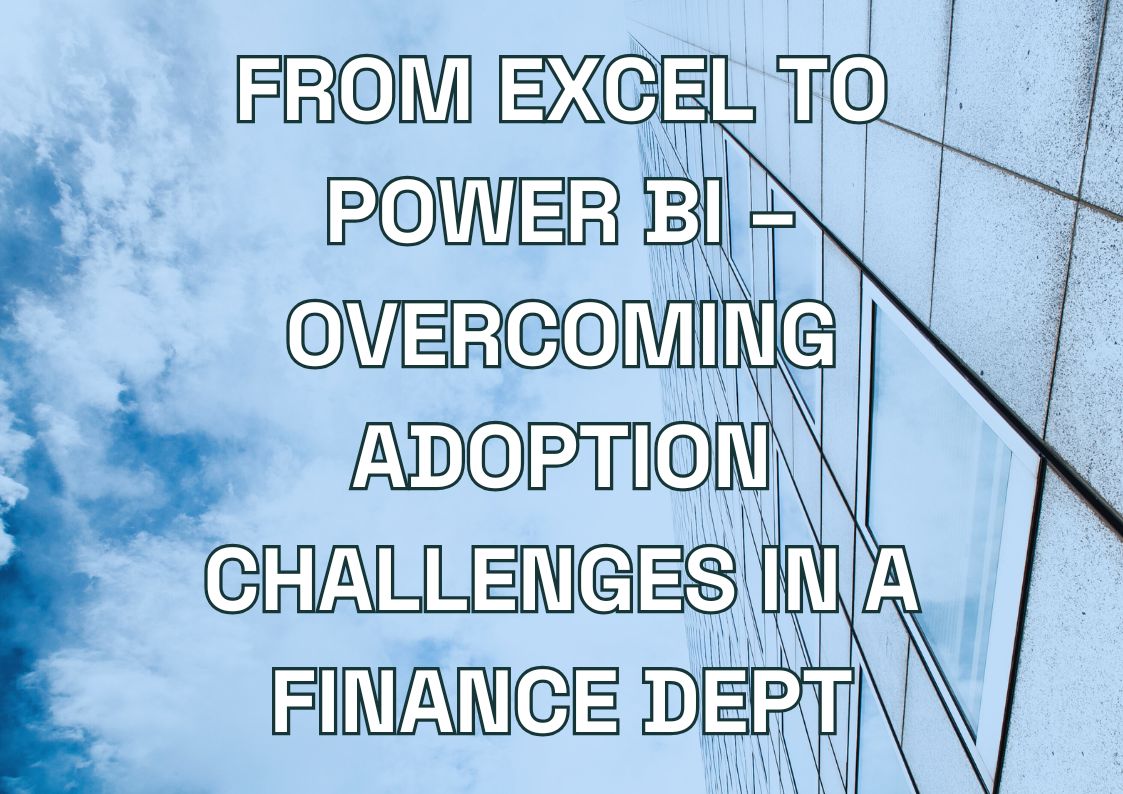Azure Logic Apps emerges as a powerful strategic tool for executives, offering a cloud-based platform that automates workflows and seamlessly integrates applications, data, and systems across cloud and on-premises environments.
Think of Logic Apps as a digital conductor orchestrating complex interactions between your business technologies. With its visual, low-code interface and over 1,400 pre-built connectors, it delivers tangible business value through increased efficiency, reduced errors, improved agility, and enhanced connectivity across your entire technology ecosystem.
This guide will walk you through creating your first Logic App workflow in just 30 minutes, covering prerequisites, step-by-step setup, and best practices for business leaders. You’ll learn how to automate a common approval process while gaining insights into securing, scaling, and optimizing your automation solutions for maximum business impact.
Your Quick Start: Prerequisites for Your First Logic App
Embarking on your Azure Logic Apps journey is remarkably straightforward. The primary prerequisite is simply having an Azure subscription. This subscription acts as your gateway to the Microsoft Azure cloud platform, granting access to Logic Apps and a wide array of other cloud services.
For those new to Azure, obtaining a subscription is easy. Microsoft offers a free trial account, providing an excellent opportunity to explore the platform’s capabilities without initial financial commitment. You can sign up directly through the Azure website.
This guide focuses on building your first workflow using the web-based Azure portal. The portal is accessible from any standard web browser, meaning no software installation is required to follow along with this introductory example. This contrasts with more advanced development scenarios where tools like Visual Studio Code might be employed, often involving local project setup and potentially requiring additional software installations.
Expert Tip: When starting with Logic Apps, begin with the Consumption plan rather than Standard. The pay-per-execution model is more cost-effective for learning and initial workflows, and you can always migrate to Standard later for more complex enterprise needs.
Crucially, the 30-minute workflow example detailed below is designed for beginners and requires absolutely no coding knowledge. It leverages the visual designer and pre-built connectors, demonstrating the platform’s power and accessibility for automating common business tasks. This aligns with the low-code promise for getting started quickly.
Need help automating your business processes?
We provide Azure Logic Apps development to automate critical business processes and connect your systems seamlessly. Our experts help you build efficient workflows that reduce manual effort and eliminate errors.
Let us guide you through our Azure Logic Apps assessment and implementation process.

Let us guide you through our Azure Logic Apps assessment and implementation process.

Building Your First Azure Logic Apps Workflow: A 30-Minute Practical Guide
Let’s dive into creating your first Azure Logic Apps workflow. This practical exercise will demonstrate how quickly you can automate a common business process without writing any code.
In this guide, we’ll build an Approval Notification Workflow that many organizations need. When someone uploads a document to SharePoint, our workflow will automatically request approval from a designated reviewer and notify the original uploader about the decision. This simple yet powerful automation eliminates manual follow-ups and keeps everyone informed.
The best part? You’ll have this workflow up and running in just 30 minutes using Azure’s intuitive visual designer. No coding required—just point-and-click simplicity that delivers immediate business value.
Let’s get started with the step-by-step process:
Step 1: Create Your Logic App Resource in the Azure Portal
First, we need to establish our Logic App foundation in Azure. This is where your workflow will live and operate.
- Log into the Azure Portal at portal.azure.com with your credentials
- In the search bar at the top, type “Logic apps” and select the Logic Apps service from the results
- Click the + Create button to start setting up your new Logic App
When creating your Logic App, you’ll have a choice between Consumption and Standard plans. For this first project, select the Consumption plan, which offers a pay-per-execution model ideal for getting started. You’ll only pay for what you use, making it perfect for learning and initial workflows.
Fill in the basic configuration details:
- Subscription: Choose your Azure subscription
- Resource group: Either select an existing one or create a new one (e.g., “LogicApps-RG”)
- Logic App name: Give it a clear, descriptive name like “DocumentApprovalWorkflow”
- Region: Select a region close to your users for optimal performance
- Enable log analytics: For this tutorial, leave this set to “No”
After reviewing your settings, click Create. Azure will deploy your Logic App in just a few moments. Once deployment completes, click Go to resource to access your new Logic App.
Expert Tip: Name your Logic Apps with clear, descriptive titles that indicate their business function rather than technical details. This makes them easier to manage as your automation portfolio grows.
Step 2: Define the Trigger (Starting the Automation)
Every Logic App workflow begins with a trigger – the specific event that initiates your automation. For our approval workflow, we’ll use a SharePoint trigger that activates when someone uploads a document.
- Access the Designer: In your Logic App resource, look for “Designer” under the Development Tools section of the left menu. This opens the visual workflow builder.
- Select Your Trigger: In the designer’s search box, type “SharePoint” to filter the available options. From the results, select the trigger named “When a file is created (properties only)”. This trigger activates when a new file appears in SharePoint but doesn’t download the entire file content – just the metadata we need.
- Establish the Connection: The first time you use a SharePoint connection, you’ll need to authenticate. Click “Sign in” and follow the prompts with your Office 365/SharePoint credentials. Azure securely stores this connection for future use.
- Configure the Trigger Details:
- Site Address: Select the SharePoint site where documents will be uploaded
- Library Name: Choose the document library to monitor
- Folder: Navigate to and select the specific folder that should trigger your workflow
With these settings in place, your Logic App now knows exactly when to start its process – whenever a new document appears in your specified SharePoint location.
Expert Tip: For more control over which files trigger your workflow, consider adding a Condition action immediately after your trigger to filter based on file properties like name, size, or content type.
Step 3: Add Actions (Getting the Work Done)
Now that we have our trigger configured, we need to define what happens when a document is uploaded. This is where actions come into play – they form the steps your workflow will execute in sequence.
- Add the Approval Email Action:
- Below your SharePoint trigger, click the + New step button
- Search for “Office 365 Outlook” and select the action called “Send approval email”
- If prompted, sign in to establish the Outlook connection
- Configure the Approval Request:
- To: Enter the email address of the person who needs to approve documents
- Subject: Create a descriptive subject line like “Approval Required: [File name]”
- To include the document name dynamically, click in the subject field and select “File name” from the dynamic content panel that appears
- User Options: Type “Approve, Reject” to give the approver these two choices
- Body: Add context about the document, such as who uploaded it and any other relevant details. You can include dynamic content like “Created by” and “File path” from the trigger output
- Add a Condition to Check the Response:
- Click + New step and search for “Condition”
- In the left box of the condition, click to open the dynamic content panel and select SelectedOption from the “Send approval email” section
- Keep the middle dropdown as “is equal to”
- In the right box, type Approve
- This condition creates two branches in your workflow: “If yes” (approved) and “If no” (rejected).
- Add the Approval Notification Email:
- In the “If yes” branch, click “Add an action”
- Search for “Office 365 Outlook” again and select “Send an email (V2)”
- Configure this email to notify the document submitter about the approval:
- To: Use the dynamic content “Created by Email” if available
- Subject: “Document Approved: [File name]”
- Body: Include a positive message confirming approval
- Add the Rejection Notification Email:
- Similarly, in the “If no” branch, add a “Send an email (V2)” action
- Configure with appropriate rejection language in the subject and body
Your workflow logic is now complete – it will request approval when a document is uploaded and send the appropriate notification based on the approver’s decision.
Expert Tip: Consider adding a Teams notification or mobile alert for time-sensitive approvals to reduce delays in your business process.
Step 4: Save and Test Your Workflow
Now that you’ve built your workflow, it’s time to save your work and verify that everything functions correctly.
- Save Your Logic App:
- Click the Save button on the designer’s toolbar to commit your workflow definition
- This preserves all your work and prepares the workflow for activation
- Perform a Real-World Test:
- Go to the SharePoint site and folder you specified in your trigger configuration
- Upload a test document to this location
- This action should activate your Logic App trigger
- Check the approver’s email inbox – they should receive your approval request email within minutes
- Have them click either “Approve” or “Reject”
- Verify that the submitter receives the appropriate notification email
- Monitor the Execution:
- Return to your Logic App’s Overview page in the Azure portal
- Look for the Runs history section
- Each workflow execution appears here with its start time, duration, and status
- Click on any run to see a visual representation of the execution pathway
- This view highlights each step that ran successfully (green checkmarks) or encountered issues (red exclamation marks)
- You can drill down into each step to see the exact inputs and outputs, which is invaluable for troubleshooting
Congratulations! You’ve successfully built and tested your first Azure Logic App workflow in approximately 30 minutes. This simple approval process automation illustrates the fundamental capabilities that you can expand upon for more complex business scenarios.
Expert Tip: When testing Logic Apps, create a separate “Test” folder in SharePoint for your trigger to monitor during development. This keeps testing activity separate from your production documents.
Azure Integration Services
Beyond the Basics: Logic Apps Best Practices for Business Leaders
While the 30-minute example demonstrates how quickly you can implement automation, deploying robust, enterprise-ready solutions requires strategic consideration. As a business leader, understanding these best practices will help you maximize value while minimizing risks.
Monitoring for Business Value
The basic run history is helpful for troubleshooting, but measuring business impact requires deeper monitoring. Connect your Logic Apps with Azure Monitor to track performance against your KPIs:
- Are automated processes meeting your target timeframes?
- Are approval SLAs consistently achieved?
- What is the volume of automated transactions?
Creating dashboards with these metrics provides visibility into operational efficiency gains and helps justify your automation investments.
Security and Governance Considerations
Security should be a top priority when automating business processes that handle sensitive data:
- Use Managed Identities instead of stored credentials when connecting to other Azure services
- Implement IP filtering for HTTP triggers to restrict access
- Apply Azure Policy to enforce organizational security standards across all Logic Apps deployments
Expert Tip: Review permissions regularly. The principle of least privilege applies to automation just as it does to human access – your Logic Apps should have only the permissions necessary to perform their specific functions.
Consumption vs. Standard: Making the Right Choice
Your initial plan selection significantly impacts scalability, capabilities, and costs:
| Feature | Consumption Plan | Standard Plan | Business Impact |
|---|---|---|---|
| Cost Model | Pay-per-execution | Fixed hosting cost + execution | Predictability vs. variable costs |
| Performance | Good, auto-scaling (shared) | Dedicated resources | Consistent performance for critical processes |
| Networking | Public endpoints | VNet Integration, Private Endpoints | Securely access internal resources |
| Complexity | One workflow per app | Multiple workflows per app | Better organization for complex processes |
For departmental or isolated processes, Consumption often works well. For mission-critical, high-volume, or security-sensitive workflows, Standard typically provides better value despite the higher base cost.
Building Resilience Into Your Workflows
Business processes must be reliable, especially when automated. Implement these resilience practices:
- Configure appropriate retry policies for actions that connect to external systems
- Use explicit error handling paths with the “run after” configuration
- Implement compensating logic for critical processes to ensure business continuity even if temporary failures occur
Remember that a well-designed workflow doesn’t just handle the happy path—it gracefully manages exceptions and provides appropriate notifications when human intervention is needed.
Why Partner with Multishoring for Your Azure Logic Apps Journey?
The journey from a simple 30-minute workflow to enterprise-wide, mission-critical automation involves navigating complexities in architecture, security, scalability, and governance. While Azure Logic Apps provides powerful tools, unlocking their full potential often requires expert guidance. This is where partnering with experienced professionals can make a significant difference.
Strategic Value of Specialized Expertise
A knowledgeable partner brings several advantages to your automation initiatives:
- Accelerated Implementation: Leverage proven patterns and avoid common pitfalls that could delay your projects
- Architecture Optimization: Design workflows that balance performance, reliability, and cost-effectiveness
- Security Best Practices: Ensure your automations follow security principles and protect sensitive business data
- Integration Expertise: Seamlessly connect with both modern cloud services and legacy systems that may require specialized knowledge
What Sets Professional Logic Apps Services Apart
When evaluating potential partners for your Azure Logic Apps projects, look for these key capabilities:
- Strategic Consulting: The ability to align automation initiatives with broader business objectives
- Solution Architecture: Expertise in designing robust, scalable workflows that can evolve as needs change
- Complex Integration Experience: Demonstrated success with challenging connectivity scenarios, especially involving legacy systems
- Comprehensive Implementation: Services that span from initial design through deployment and ongoing maintenance
Making the Business Case for Expert Support
While it’s possible to build simple Logic Apps internally, the return on investment from expert assistance becomes clear as complexity increases:
- Reduced Risk: Professional implementation minimizes the chance of production issues or security vulnerabilities
- Faster Time-to-Value: Experienced developers can implement complex workflows more efficiently than teams learning as they go
- Knowledge Transfer: Work with partners who emphasize teaching your team, not just delivering solutions
- Future-Proofing: Expert design creates workflows that can adapt to changing business needs without complete rewrites
The most effective partnerships combine your business process knowledge with technical expertise to create automation solutions that deliver lasting value.
Conclusion: Start Automating Your Business Processes Today
Azure Logic Apps stands out as a remarkably powerful and accessible platform for automating business processes and integrating disparate systems across your organization. As demonstrated by the simple 30-minute workflow build, getting started is straightforward, even for those without extensive technical backgrounds. The visual designer and vast connector library significantly lower the barrier to entry for creating valuable automations.
This initial ease of use, however, only scratches the surface of the platform’s potential. The true transformative power lies in Azure Logic Apps’ ability to orchestrate complex interactions, enhance operational efficiency, improve data flow and connectivity, and ultimately boost business agility.
By automating routine tasks, reducing manual errors, and connecting systems seamlessly, Azure Logic Apps allows your teams to focus on higher-value activities that drive innovation and growth. Whether you begin with a simple approval workflow or aim to orchestrate complex enterprise-wide processes, the journey starts with a single step.
Expert Tip: Begin your automation journey by identifying high-volume, repetitive processes that consume significant staff time. Even automating portions of these processes can deliver quick wins that build momentum for broader transformation initiatives.
Take that first step toward streamlined operations and enhanced productivity today. Explore how Azure Logic Apps can help you design, implement, and manage automation solutions that deliver lasting business value. Start automating your business processes and stay ahead in today’s competitive landscape.
Let's talk about your IT needs

Let me be your single point of contact and lead you through the cooperation process.
Choose your conversation starter
Signed, sealed, delivered!
Await our messenger pigeon with possible dates for the meet-up.